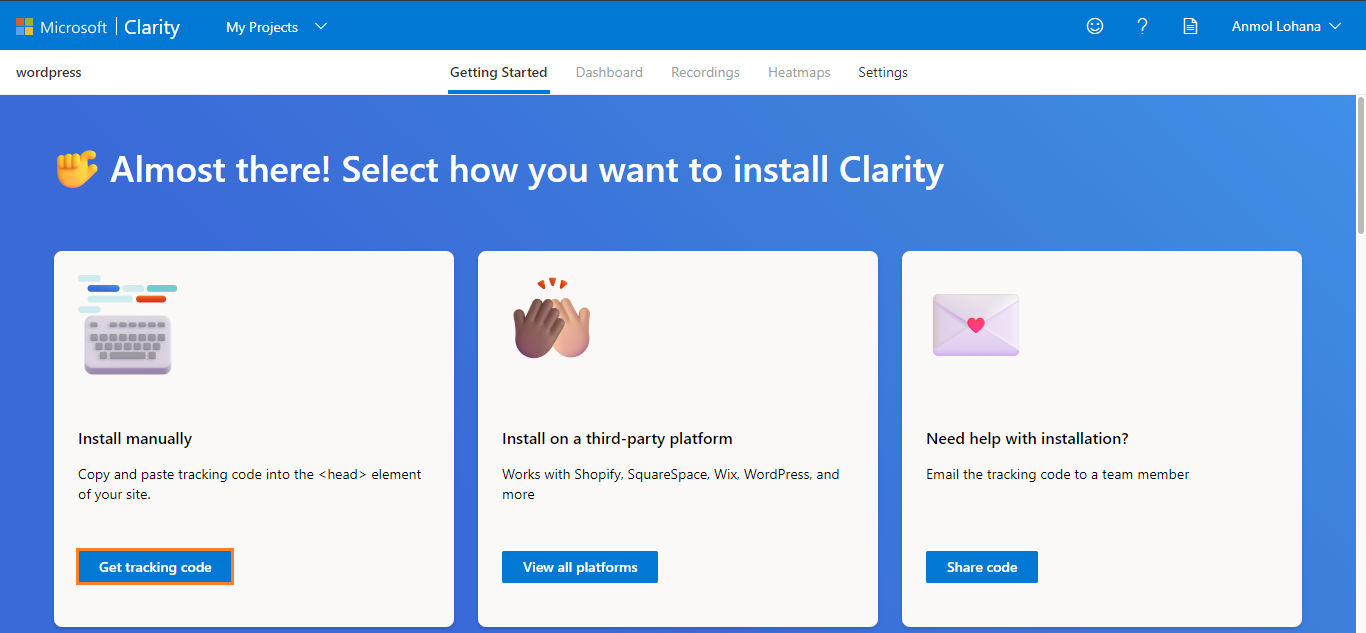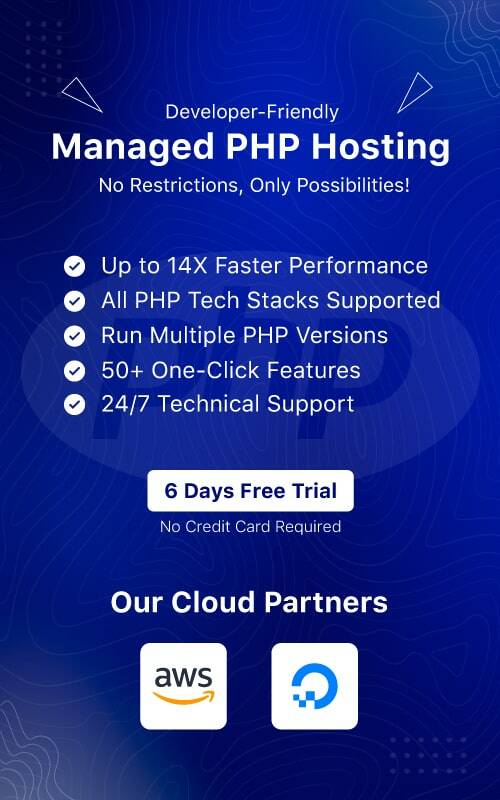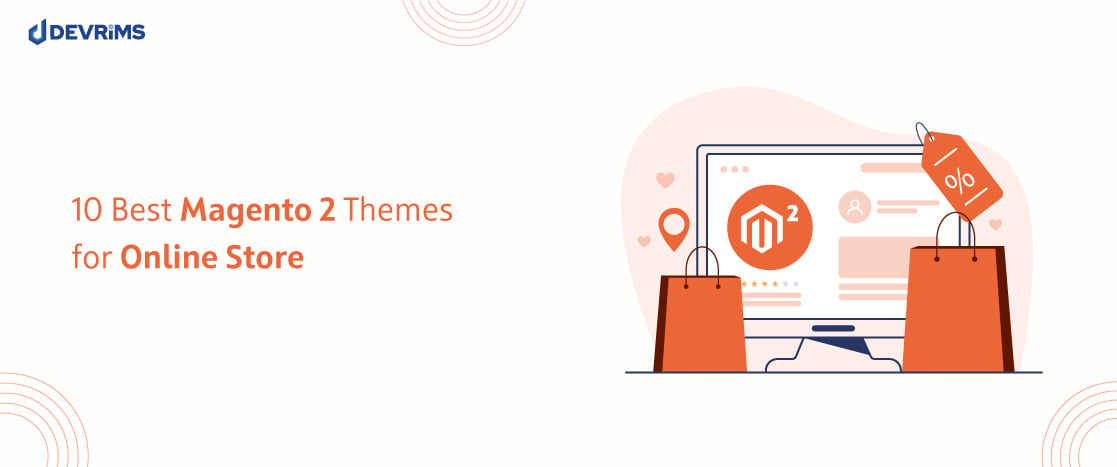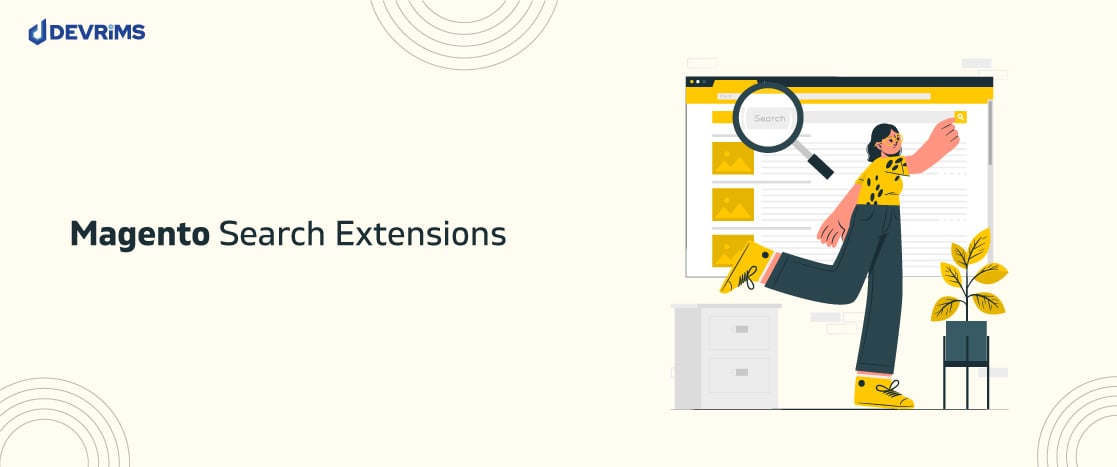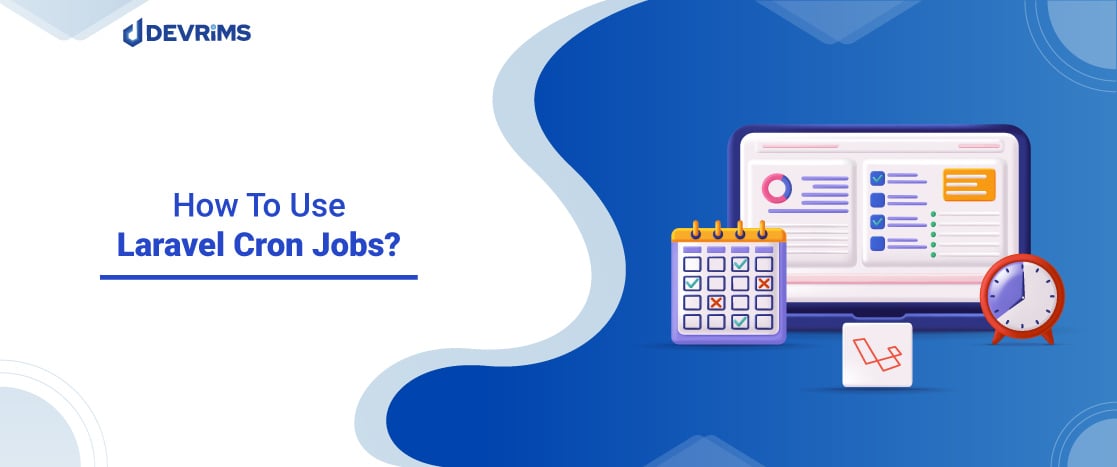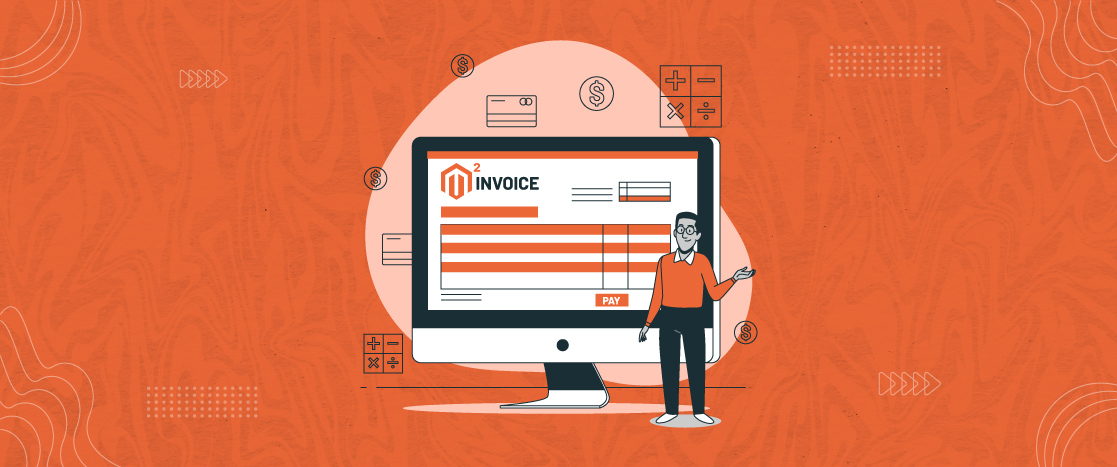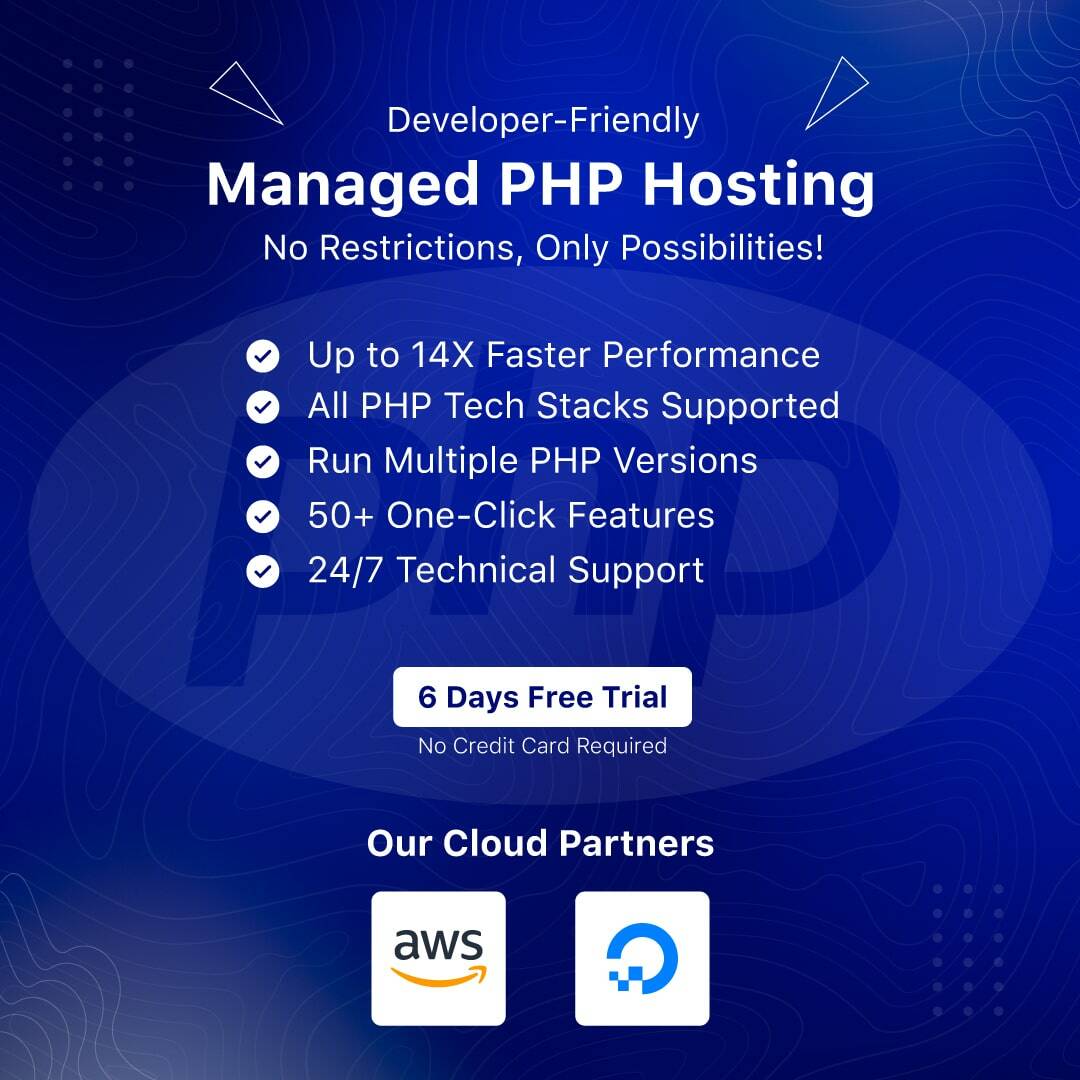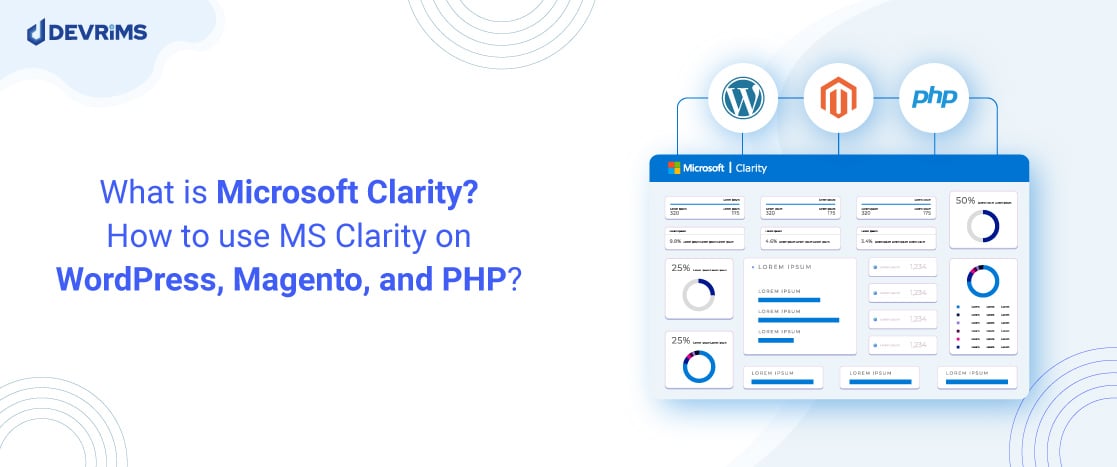
What is Microsoft Clarity? How to use MS Clarity on WordPress, Magento, and PHP?
In today’s digital world, understanding your website’s performance and user behavior is essential for success. That’s where Microsoft Clarity comes into play – a powerful and user-friendly analytics tool designed to help you gain valuable insights into your website’s performance, user interactions, and areas for improvement. Whether running a WordPress website or a PHP App or managing an online store on Magento, Microsoft Clarity provides a view to enhance your understanding of user behavior and optimize your online presence.
But, what exactly is Microsoft Clarity? Imagine having a virtual lens that captures the complex details of how users engage with your website – from tracking clicks, scroll depth, and session recordings to uncovering valuable heatmaps that showcase user interaction patterns. Microsoft Clarity empowers website owners and administrators with these valuable tools, allowing them to make data-driven decisions and create exceptional user experiences.
In this guide, we will look into the world of Microsoft Clarity, exploring its capabilities and uncovering how you can use its power to boost your WordPress website, Magento store, or PHP App to new heights. Whether you’re an experienced developer, an unfamiliar website owner, or an e-commerce enthusiast, this comprehensive guide will provide you with the knowledge and practical steps to implement Microsoft Clarity seamlessly.
By the end of this tutorial, you’ll be able to navigate the intricacies of Microsoft Clarity, effectively install and configure it on your WordPress website, Magento store, or PHP app, and utilize its rich insights to optimize your online presence. Get ready to unlock a new level of understanding where you will understand your customer better because of the heatmaps generated by Microsoft Clarity.
So, let’s begin this exciting journey and unlock the untapped potential of Microsoft Clarity together. Get ready to witness your website’s performance soar as you gain a deeper understanding of your audience and their interactions. It’s time to revolutionize how you analyze and optimize your online presence – with Microsoft Clarity as your trusted companion.
What is Microsoft Clarity, and why use it?
There are various reasons to use Microsoft Clarity for your website or online store. Some of those reasons are mentioned below.
Profound Insights into User Behavior: Microsoft Clarity provides in-depth insights into how users interact with your website. You can comprehensively understand user behavior and identify patterns and trends by tracking metrics like clicks, scroll depth, and session recordings. This knowledge lets you make data-driven decisions to improve your website’s design, content, and user experience.
Visual Data Representations: Microsoft Clarity offers visual data representations, such as heatmaps, that highlight the areas of your website that attract the most attention. Heatmaps show where users click, scroll, and spend the most time, helping you optimize your website’s layout and placement of essential elements. This visual approach makes it easy to identify areas that require improvement or optimization.
Session Recordings for User Journeys: With session recordings, Microsoft Clarity allows you to replay and analyze individual user sessions. This feature gives you a firsthand view of how users navigate your website, where they encounter difficulties or confusion, and how they interact with specific elements or features. By observing user journeys, you can identify friction points and optimize the user flow for a smoother experience.
User Engagement Optimization: You can optimize user engagement on your website by gaining insights into user behavior and preferences. Microsoft Clarity helps you understand which content or feature resonates the most with your audience, allowing you to modify your website to their needs and preferences. This optimization can result in increased user satisfaction, longer session duration, and improved conversion rates.
Easy Integration with CMS and E-commerce Platforms: Microsoft Clarity seamlessly integrates with popular content management systems (CMS) like WordPress and e-commerce platforms like Magento. This makes it convenient for website owners and administrators to implement and use Microsoft Clarity without extensive technical expertise or coding knowledge. The integration process is straightforward, ensuring a smooth setup and utilization of the tool.
Data-driven Decision Making: With Microsoft Clarity’s comprehensive analytics, you can make informed decisions based on actual user data. Instead of relying on assumptions or guesswork, you can use the insights provided by Microsoft Clarity to drive your website optimization strategies. This data-driven approach increases the effectiveness of your decision-making and allows you to prioritize improvements based on actual user needs.
In short, using Microsoft Clarity empowers you to understand your audience better, optimize user engagement, and make data-driven decisions to improve your website or online store. With its user-friendly interface and powerful analytics features, Microsoft Clarity is a valuable tool for providing exceptional user experiences to improve your chances of quick conversions.
Microsoft Clarity vs Google Analytics: What’s the Difference?
Microsoft Clarity and Google Analytics are powerful web analytics tools, but they have some key differences in features and focus. Here are the main differences between Microsoft Clarity and Google Analytics:
Data Collection and Analysis Approach
Microsoft Clarity: Microsoft Clarity focuses on visual data representations and session recordings. It provides heatmaps and session recordings that allow you to analyze user behavior and interactions on your website visually.
Google Analytics: Google Analytics emphasizes aggregated data and statistical analysis. It provides a wide range of metrics and reports, allowing you to analyze data in a more traditional numerical format.
User Behavior Insights
Microsoft Clarity: Microsoft Clarity offers detailed insights into user behavior through features like heatmaps and session recordings. These visual representations help you understand how users interact with individual elements on your website, providing insights into user engagement and pain points.
Google Analytics: Google Analytics provides comprehensive metrics and reports on user behavior, such as users, events, and conversions. It focuses more on overall website performance and user flow analysis.
Integration and Ease of Use
Microsoft Clarity: Microsoft Clarity integrates well with popular content management systems like WordPress and e-commerce platforms like Magento. It offers a user-friendly interface and easy setup process, making it accessible to website owners and administrators with varying technical backgrounds.
Google Analytics: Google Analytics has extensive integration options and is compatible with various platforms and frameworks. However, it can have a steeper learning curve and requires a more technical setup process than Microsoft Clarity. Check how you can integrate Google Analytics 4 with your Magento store.
Data Ownership and Privacy
Microsoft Clarity: Microsoft Clarity provides on-premises data processing options, allowing you to control your data. It also offers features like data anonymization, helping you comply with privacy regulations.
Google Analytics: Google Analytics processes and stores data on Google’s servers. While Google has robust privacy and security measures, some organizations may have concerns about data ownership and control.
Cost
Microsoft Clarity: Microsoft Clarity is a free web analytics tool provided by Microsoft. There are no additional costs associated with using its core features.
Google Analytics: Google Analytics has a free version but also offers premium plans (Google Analytics 360) with advanced features and additional support. These premium plans come with a cost.
Overall, Microsoft Clarity and Google Analytics offer different approaches to web analytics. Microsoft Clarity focuses on visual data representations, session recordings, and user experience insights, while Google Analytics provides comprehensive aggregated data analysis and focuses more on overall website performance.
The choice between the two depends on your specific needs, preferences, and the level of detail you require for your website analysis.
Getting Started with Microsoft Clarity
Getting started with Microsoft Clarity is a simple process. Follow these step-by-step instructions to get started using Microsoft Clarity:
Step 1: Sign up for Microsoft Clarity
To sign up for Microsoft Clarity, open your browser and search for the Microsoft Clarity website or go to https://clarity.microsoft.com/.
Once you are at the home page of the Microsoft Clarity website, click on the “Sign up” button at the top on the right side of the screen or click on the “Sign up–it’s free!” button below to create a Microsoft Clarity account.
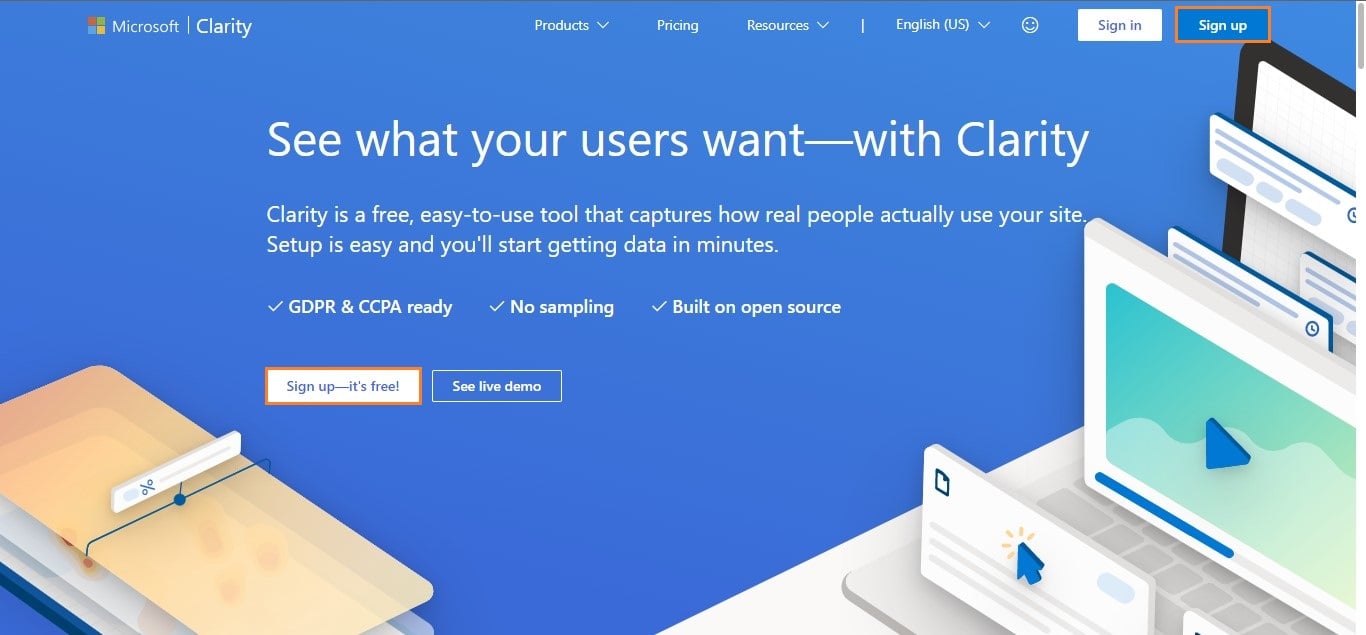
You will have three methods for signing up: via Microsoft, via Facebook (Meta), or via Google. You can sign in with any option that is feasible for you. I am signing up with my Google account here.
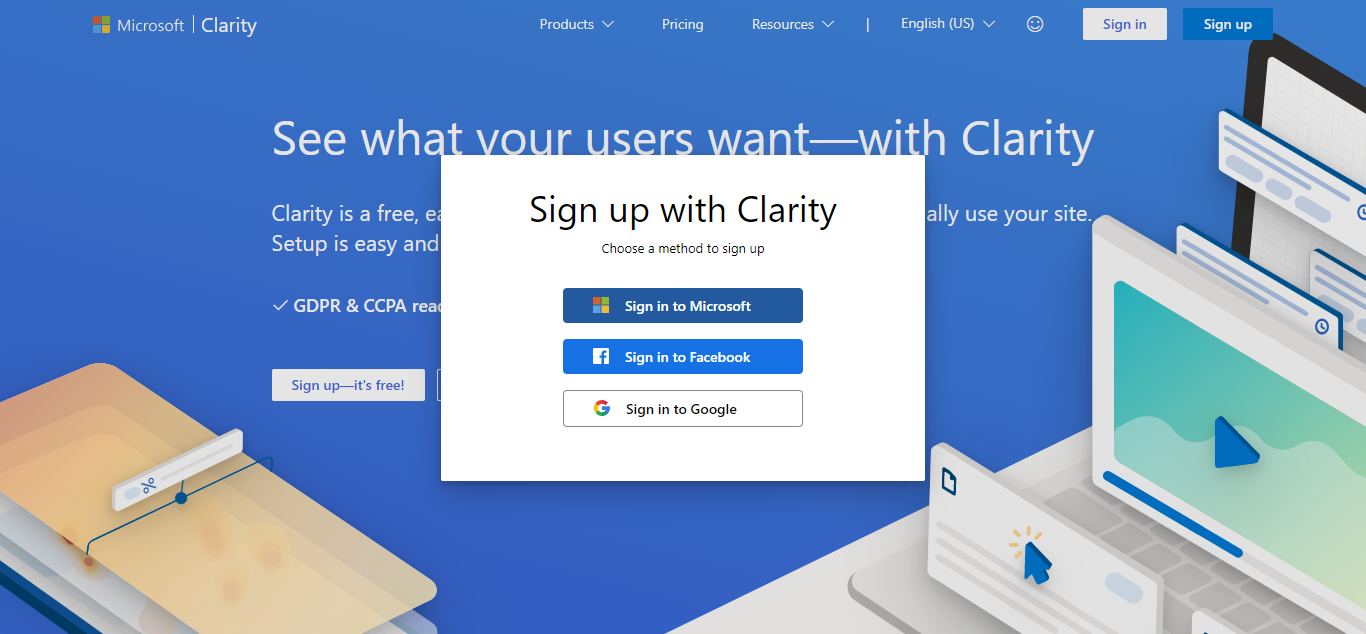
Provide the required details and complete the signup process. It will ask you to choose an email to sign up with and confirm your email by accepting the terms and conditions.
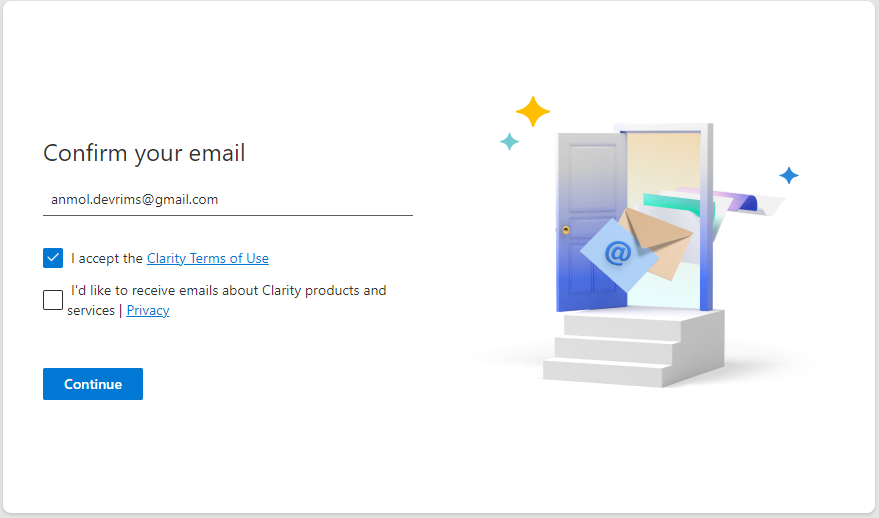
Click on the “Continue” button. It will pop up a new window where you can create a project or go to the homepage.
You have successfully created a Microsoft Clarity account.
Note: If you have already created an account, you can directly log in to your account by clicking the “Sign in” button.
Step 2: Setting up a new project
Once you are done signing in to the account, you will be able to access the Microsoft Clarity dashboard. You will see two “New Project” buttons on the screen. Click on any of them to set up a new project for your website.
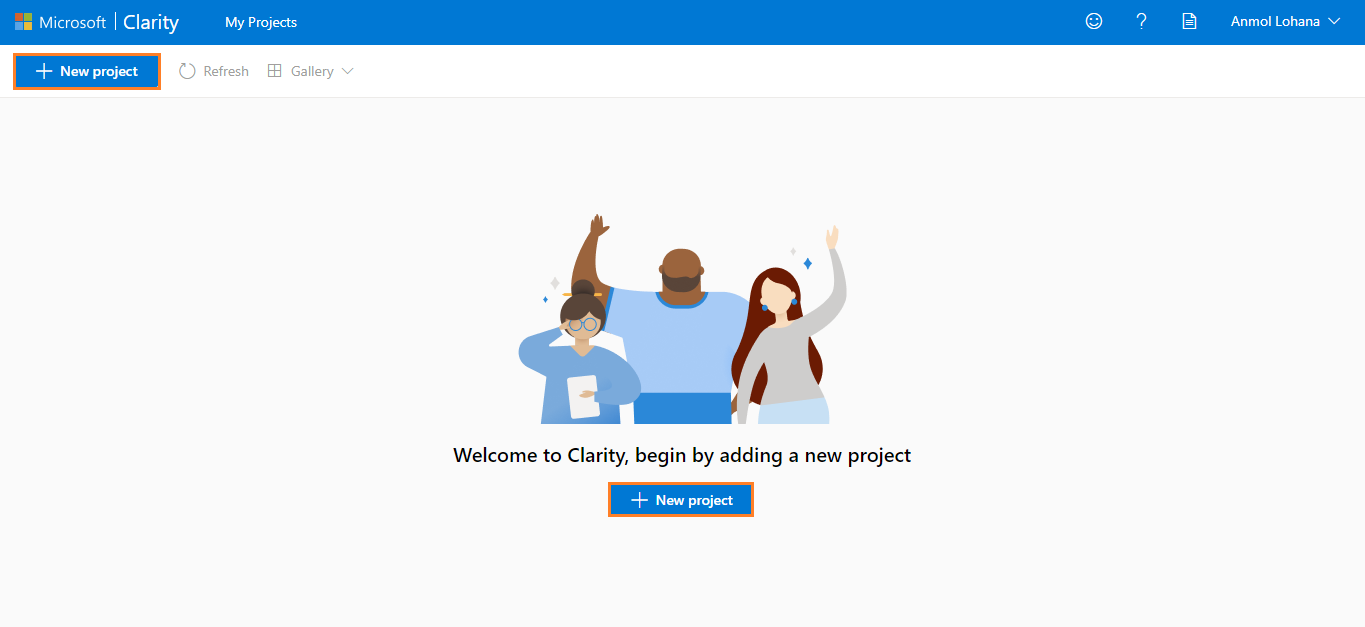
Enter a name for your project and provide the URL of your website. Then, the “Add new project” button will be enabled. Click on that.
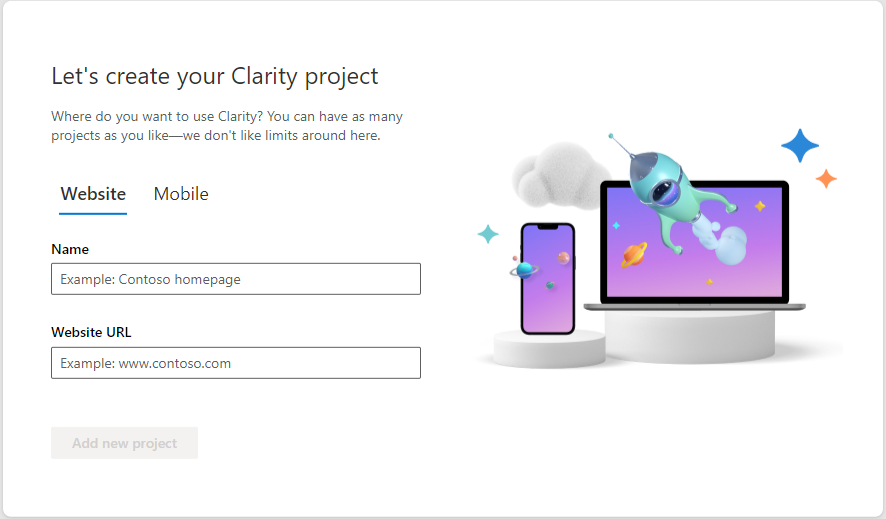
You have successfully created a new project.
Step 3: Get the Clarity tracking code for your website
After creating a project, you will be asked how you want to install clarity on your website. We will install it manually, and for that, we need a tracking code, so click on the “Get tracking code” button.
You will see a code snippet here. Copy it by clicking the “Copy to clipboard” button or selecting and copying the code.
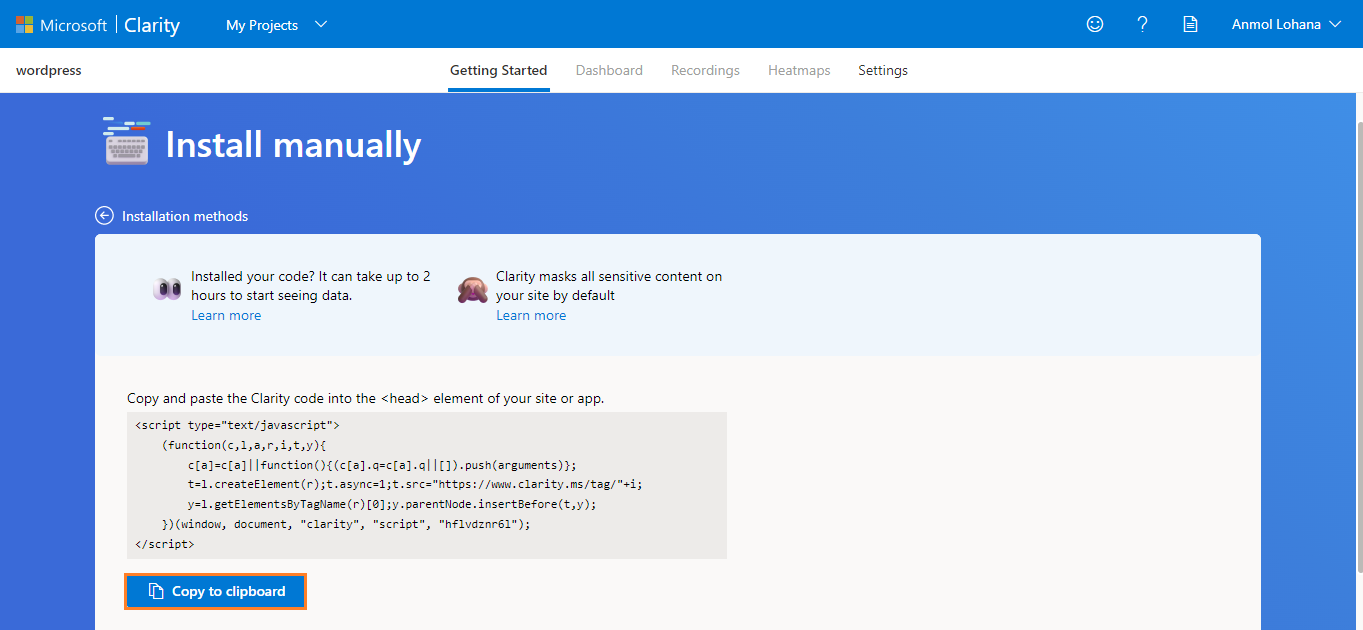
Step 4: Add the tracking code to your website
Open your website’s content management system (CMS) or editor to add the code.
How to add MS Clarity to your WordPress website?
To add MS Clarity to your WordPress website, login to your WordPress admin dashboard.
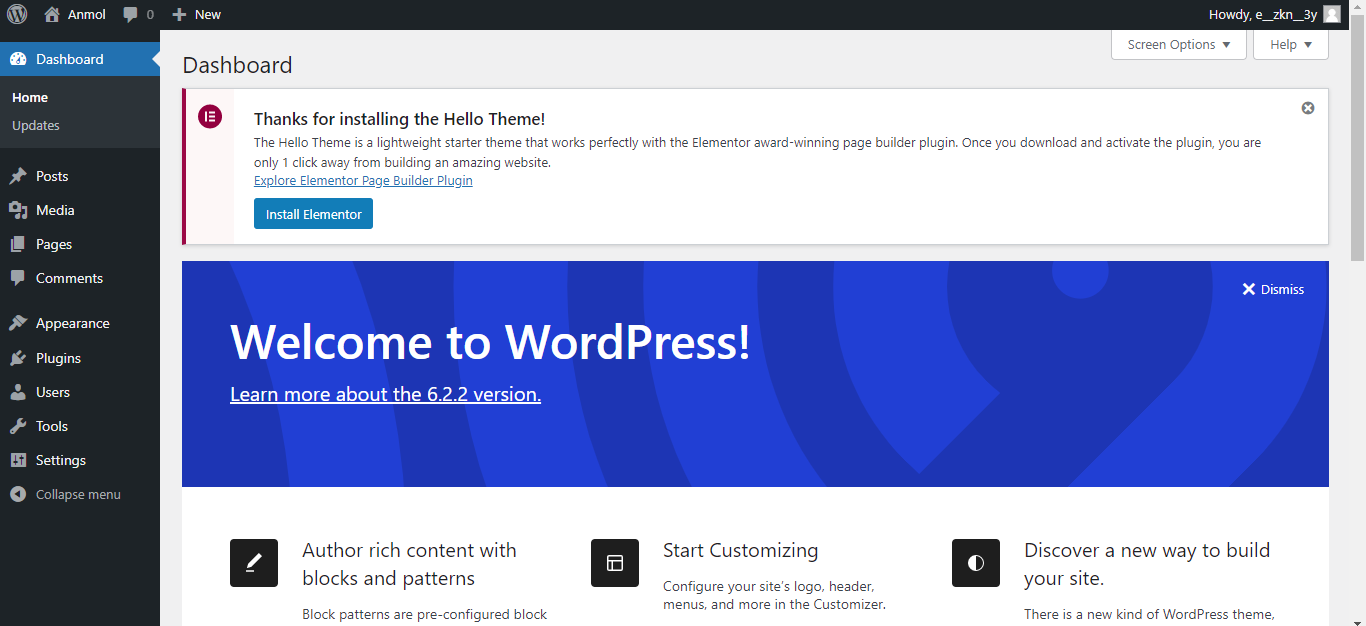
A navigational menu bar on your WordPress admin dashboard will be on the left side. Select the “Appearance” section and go to the “Theme File Editor” tab.
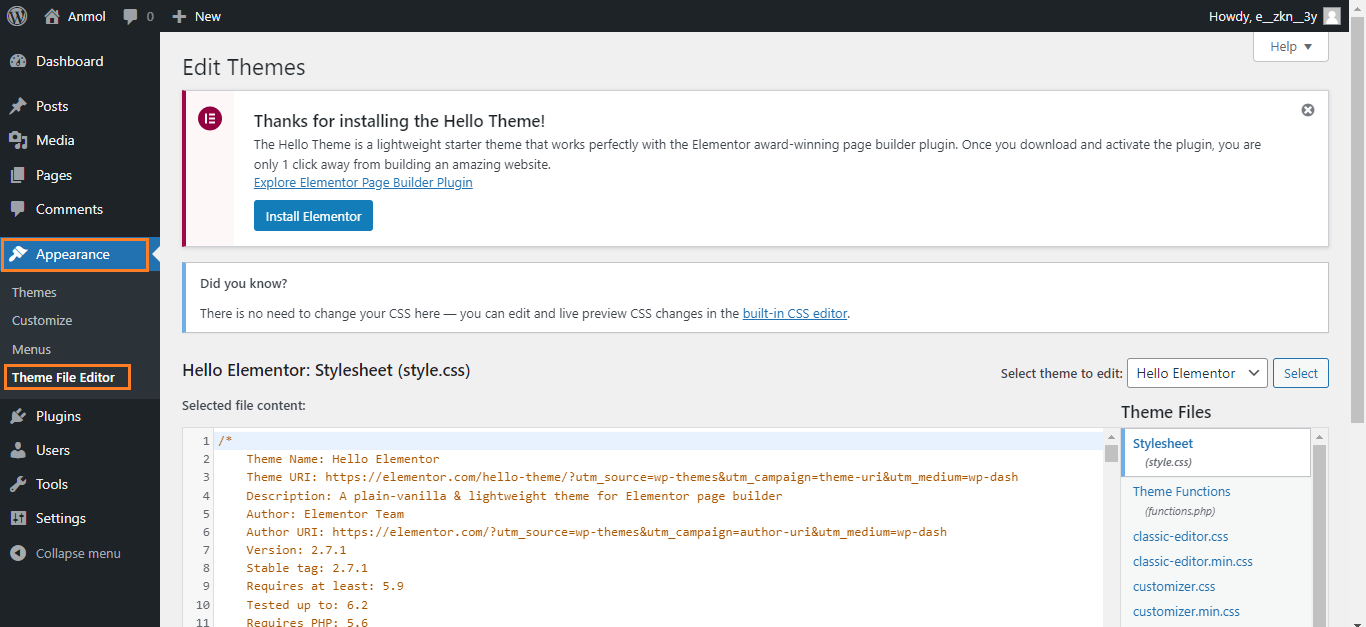
Find the header.php file on the right side of the “Theme Files” section.
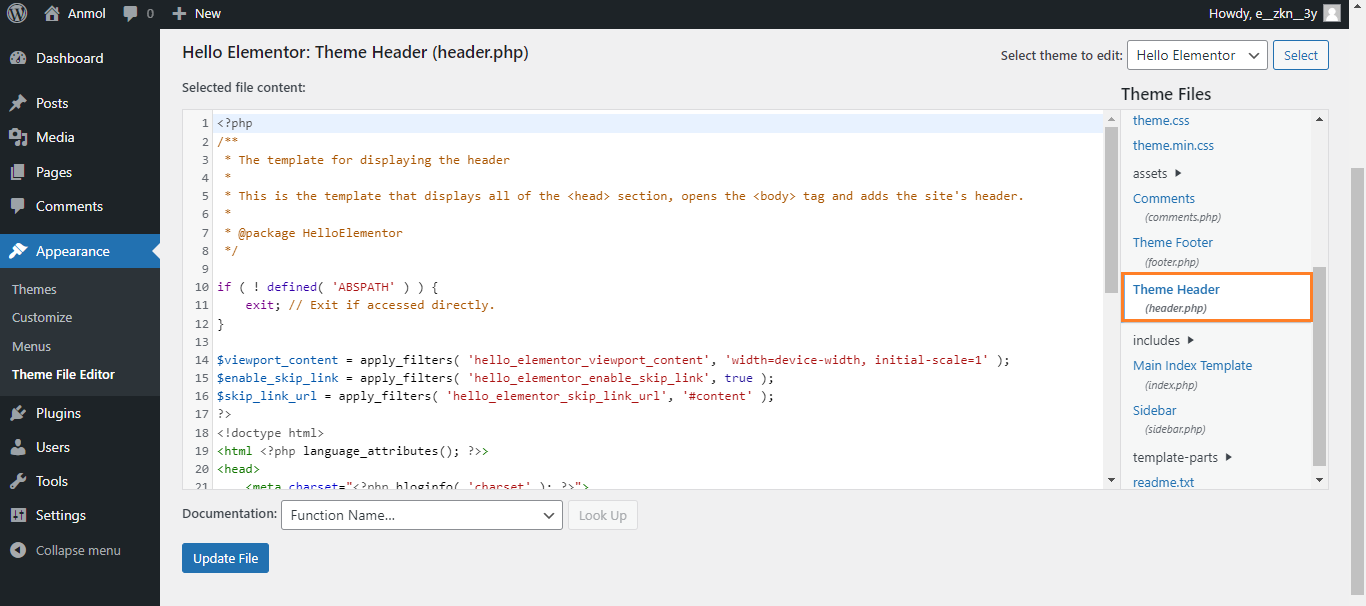
Open the header.php file and paste the tracking code inside the </head> tag. Once you add the code, click the “Update File” button.
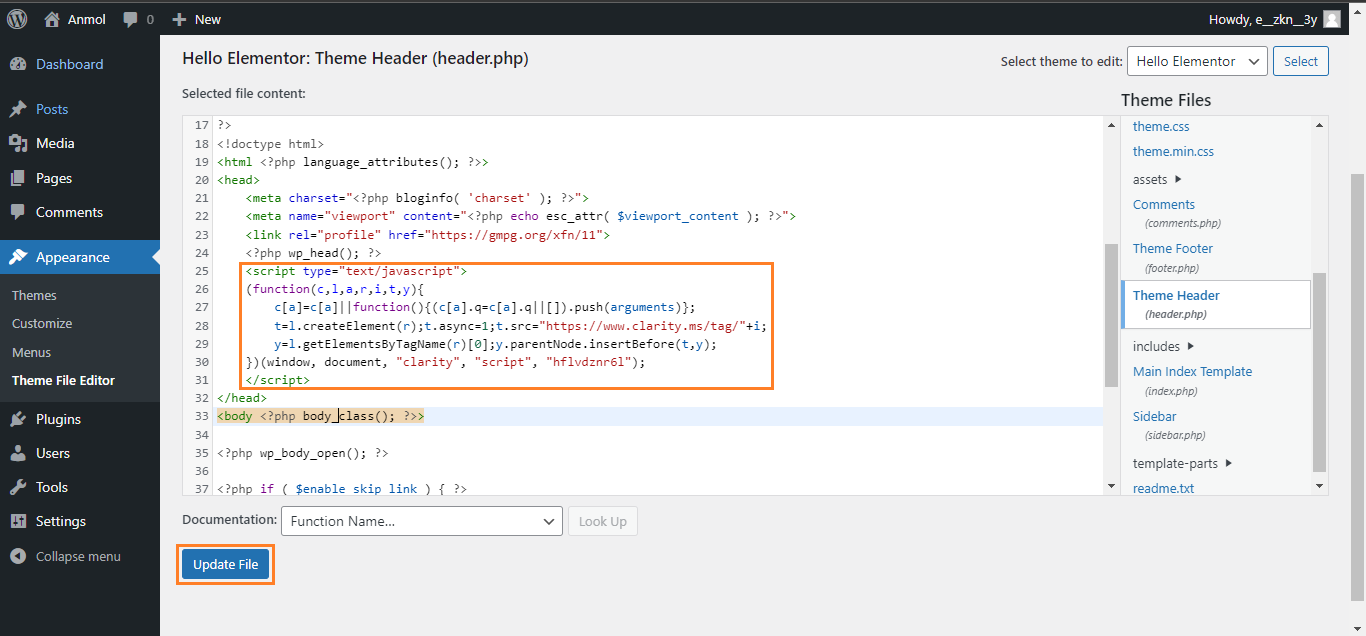
You can inspect the code to check whether you have successfully added the code to your website.
Go to your website, right-click anywhere on the page, select the Inspect option, and search for clarity.
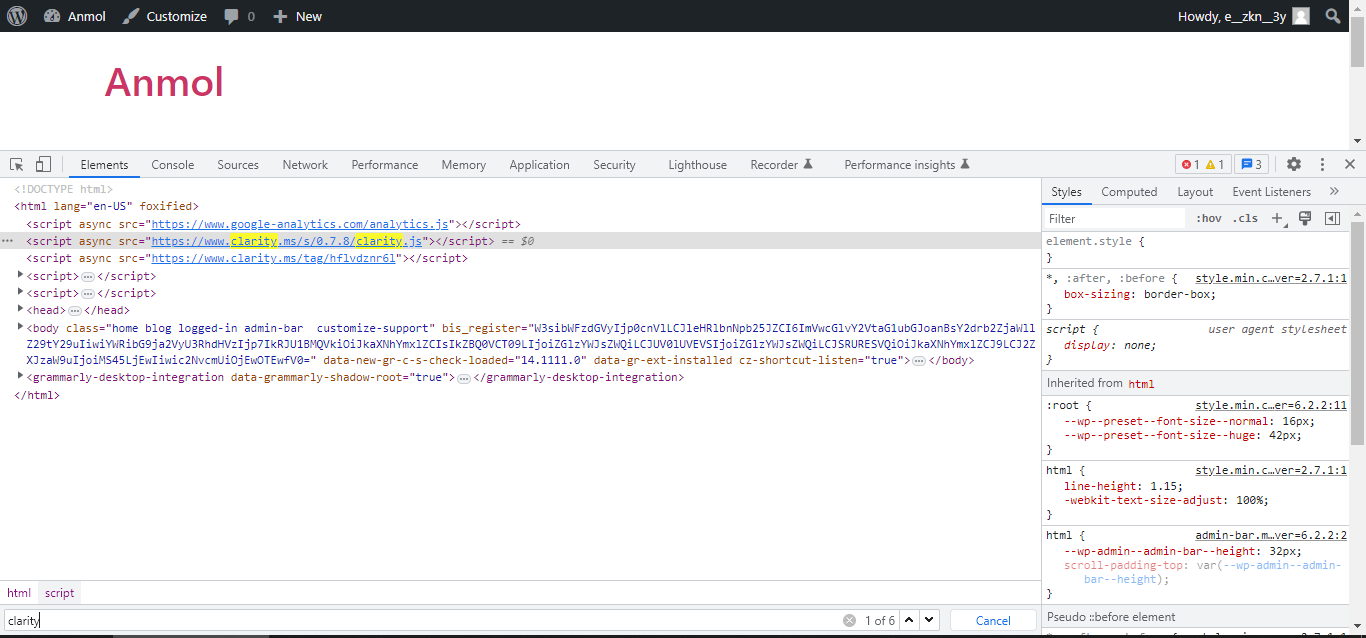
Here we go! We have added the tracking code on the WordPress website successfully.
Next: Verify the installation
To verify the installation, open your website in incognito mode or wait till a few users come to visit your website. Then, go back to the Microsoft Clarity dashboard and refresh it. You have successfully set up Microsoft Clarity for your WordPress website when you see the data appearing on your screen.
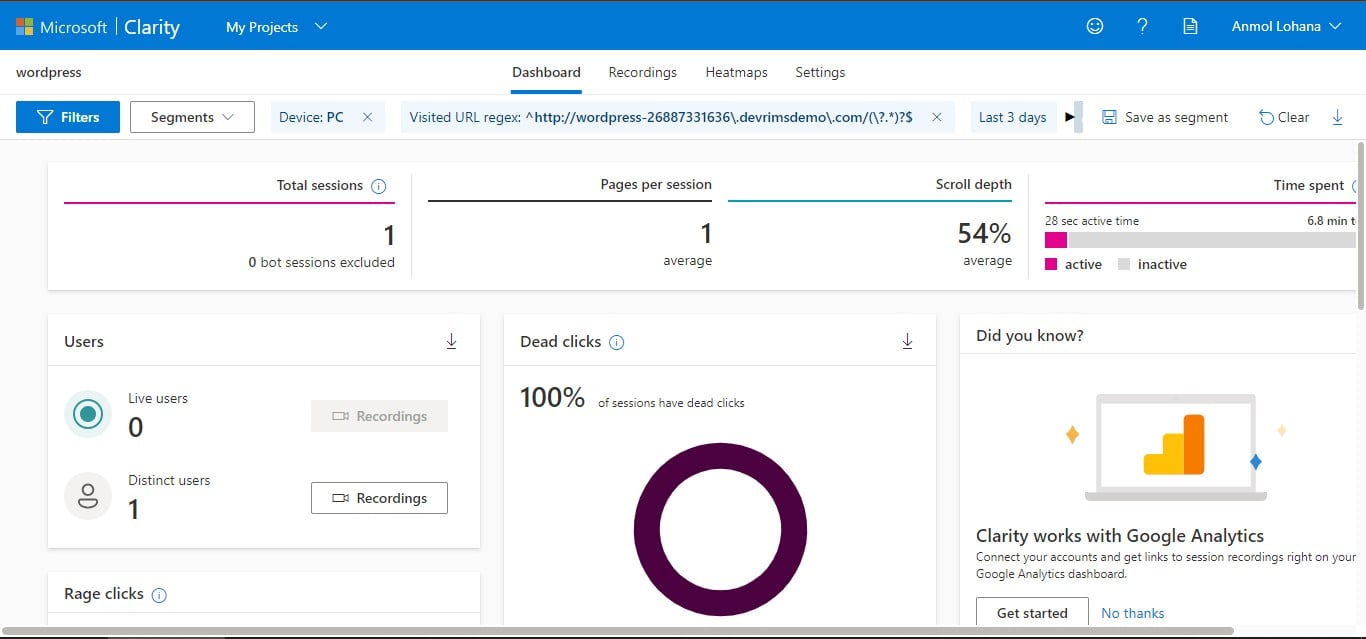
Explore the whole platform, and check out the recording and heatmaps sections to learn about Microsoft Clarity’s features and metrics.
AD | Your WordPress site up to 14x faster with managed WordPress hosting
How to add MS Clarity to your Magento store?
To add MS Clarity to your online Magento store, go to the Microsoft Clarity website and log in to your account. Now, go to the “My Projects” section.
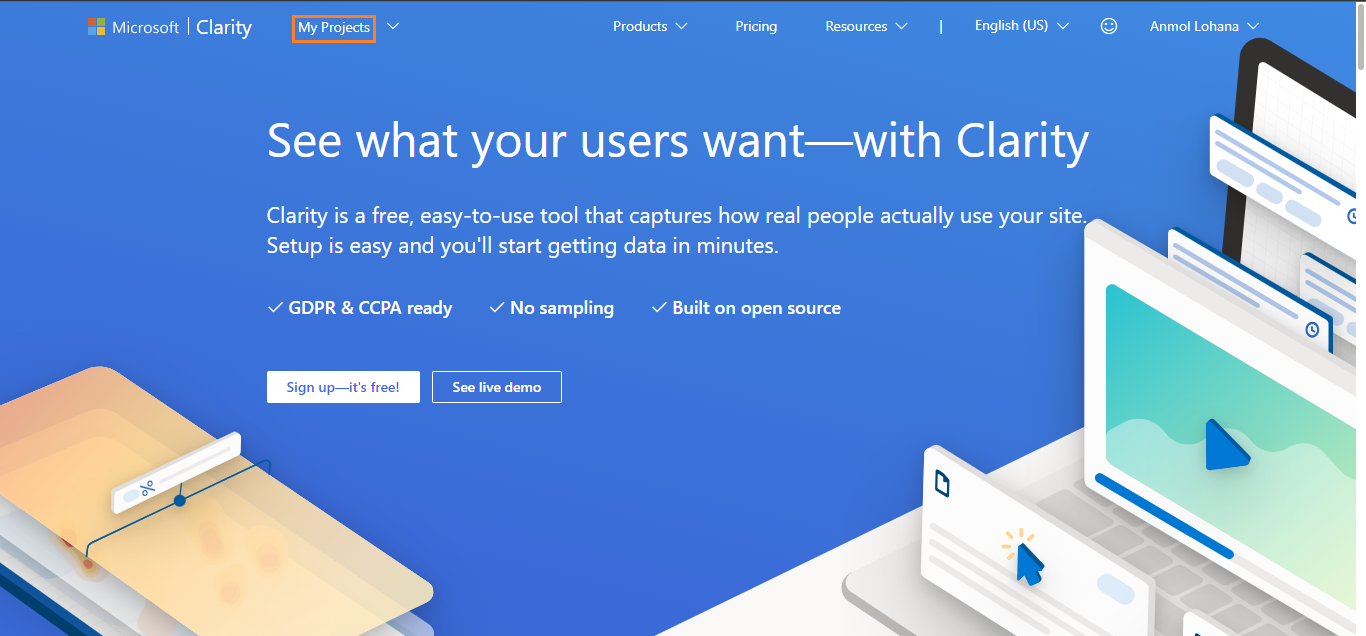
Once you are in the My Projects section, you can see your added projects there. You can add a new one by clicking the “New Project” button.
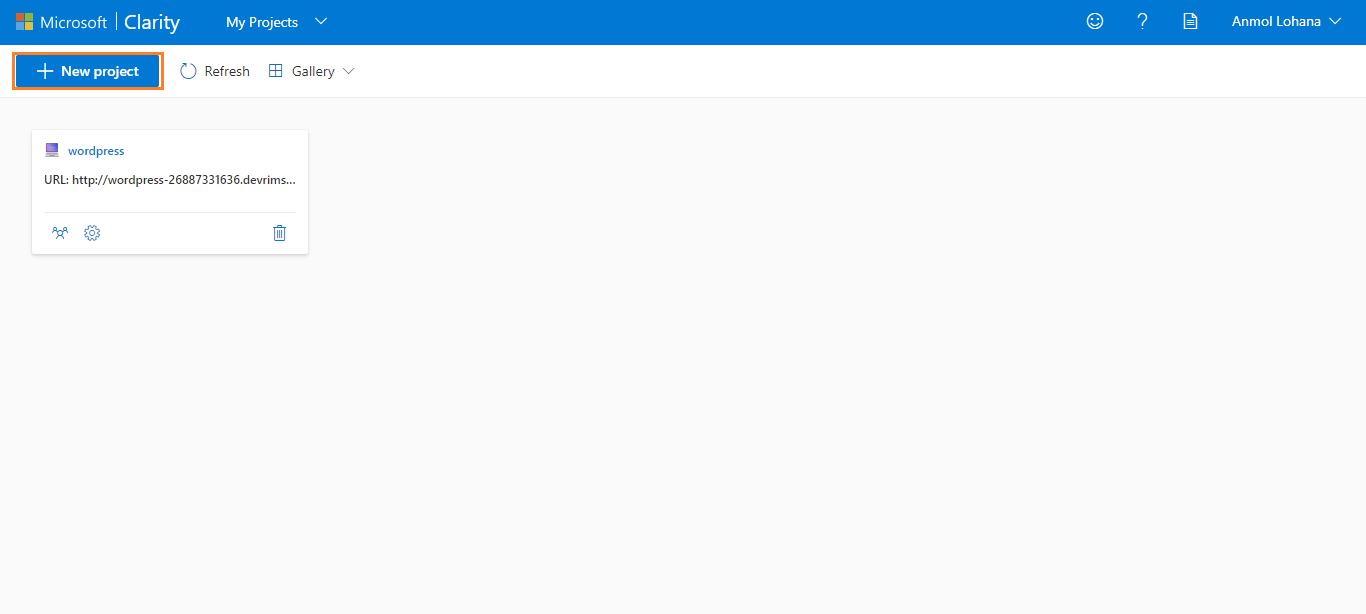
Add a new project and follow the same steps to create a new project on Microsoft Clarity, as we have done above in Step 2. You need to enter your Magento store’s URL instead of the WordPress website.
Once you are done creating a new project, get the Clarity tracking code for your Magento store as we did in Step 3.
Log in to your Magento admin dashboard to add MS Clarity to your online Magento store.
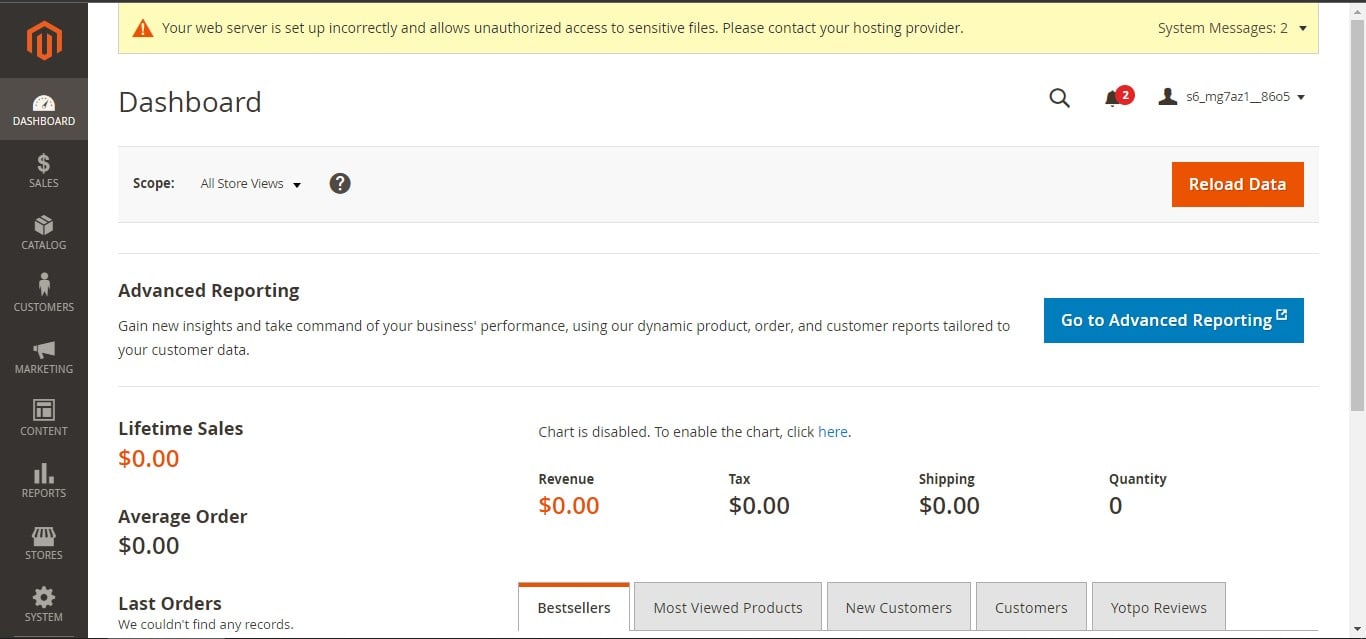
A navigational menu bar on your Magento admin dashboard will be on the left side. Select the “Content” section and go to the “Configuration” tab.
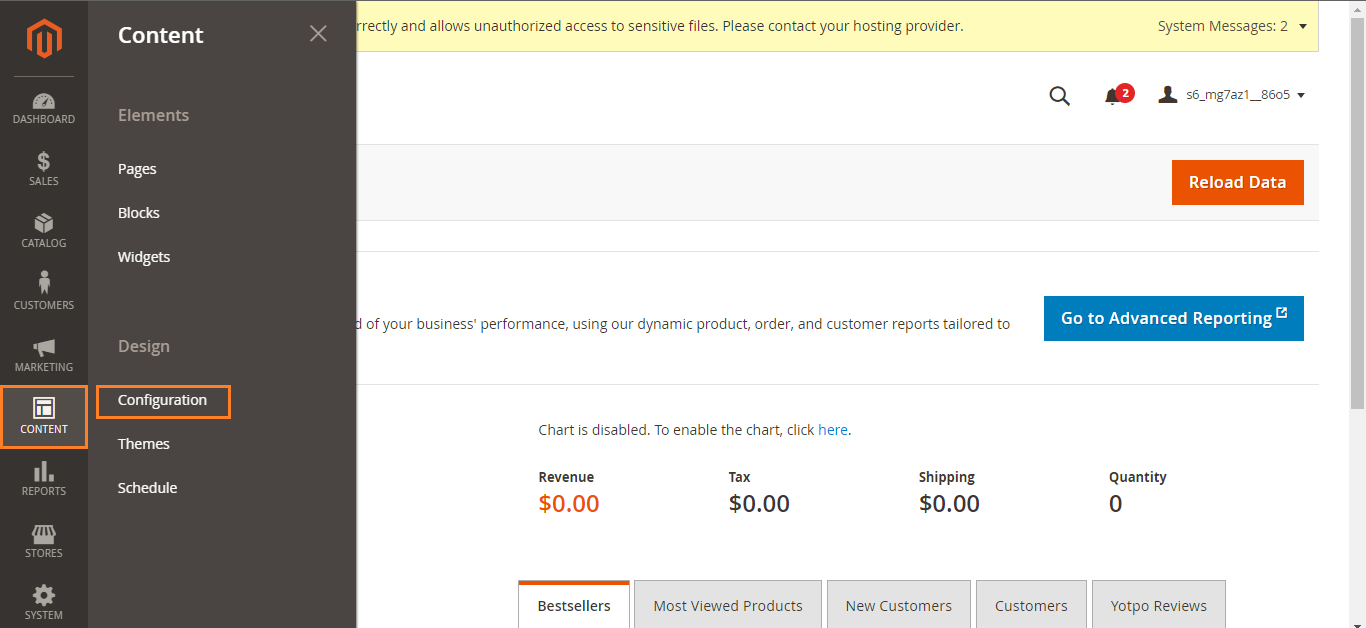
Now, edit your main website store.
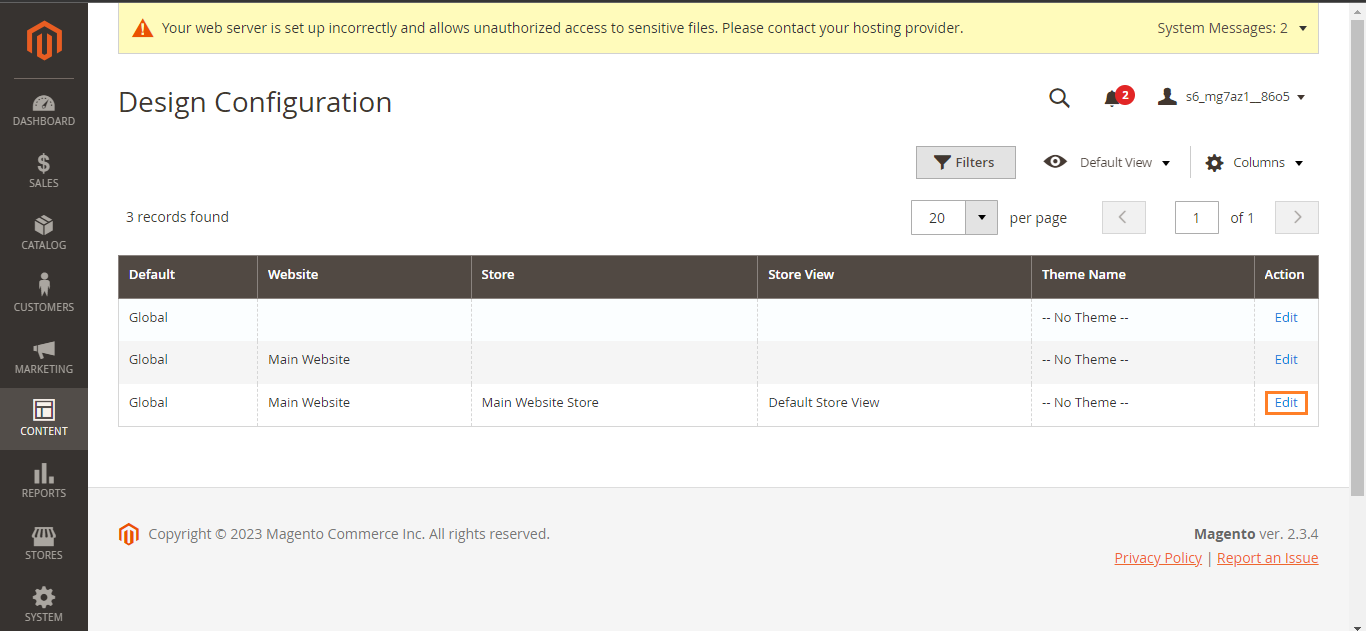
Scroll down and stop at the “Other Settings” section. Open the “HTML Head” settings.
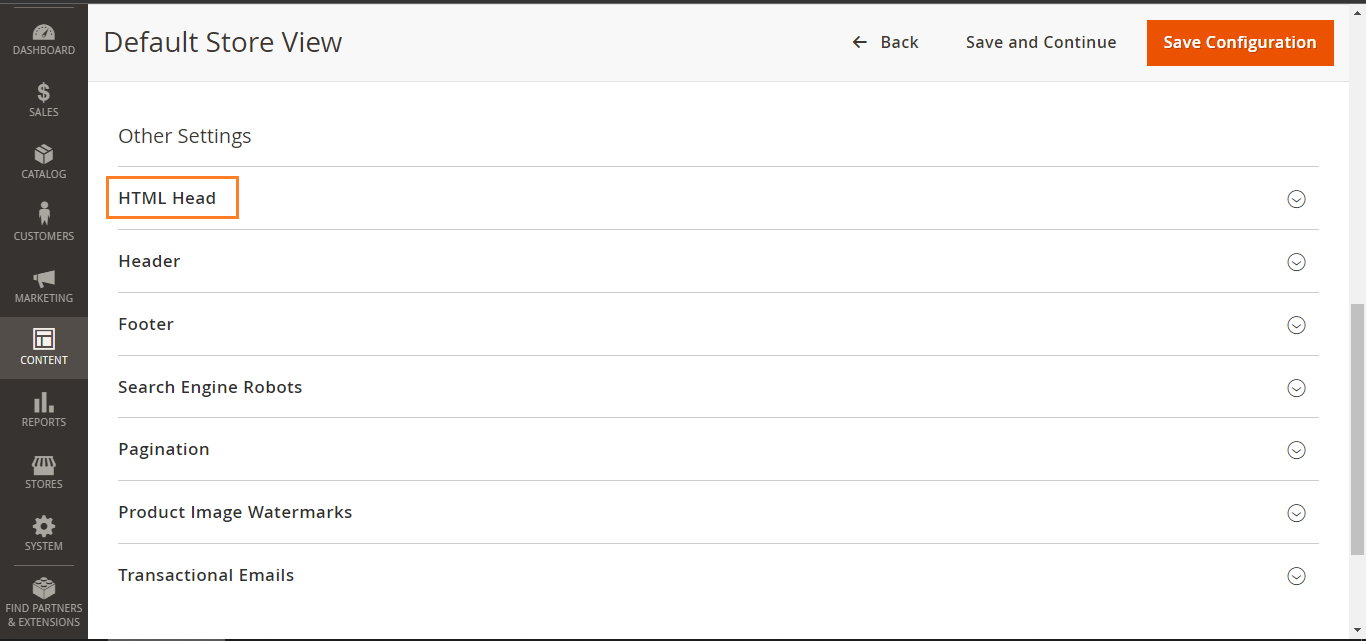
Find the “Scripts and Style Sheets” option and paste the clarity tracking code in the box.
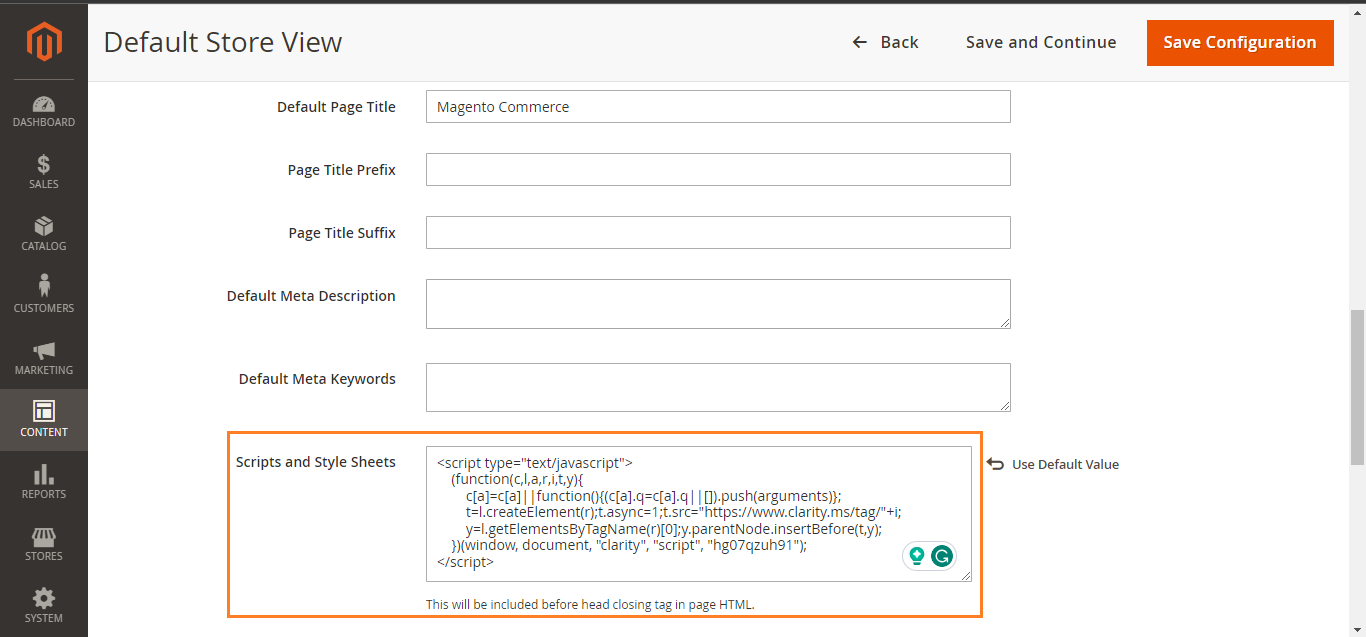
Click on the “Save Configuration” button to save the code on the store.
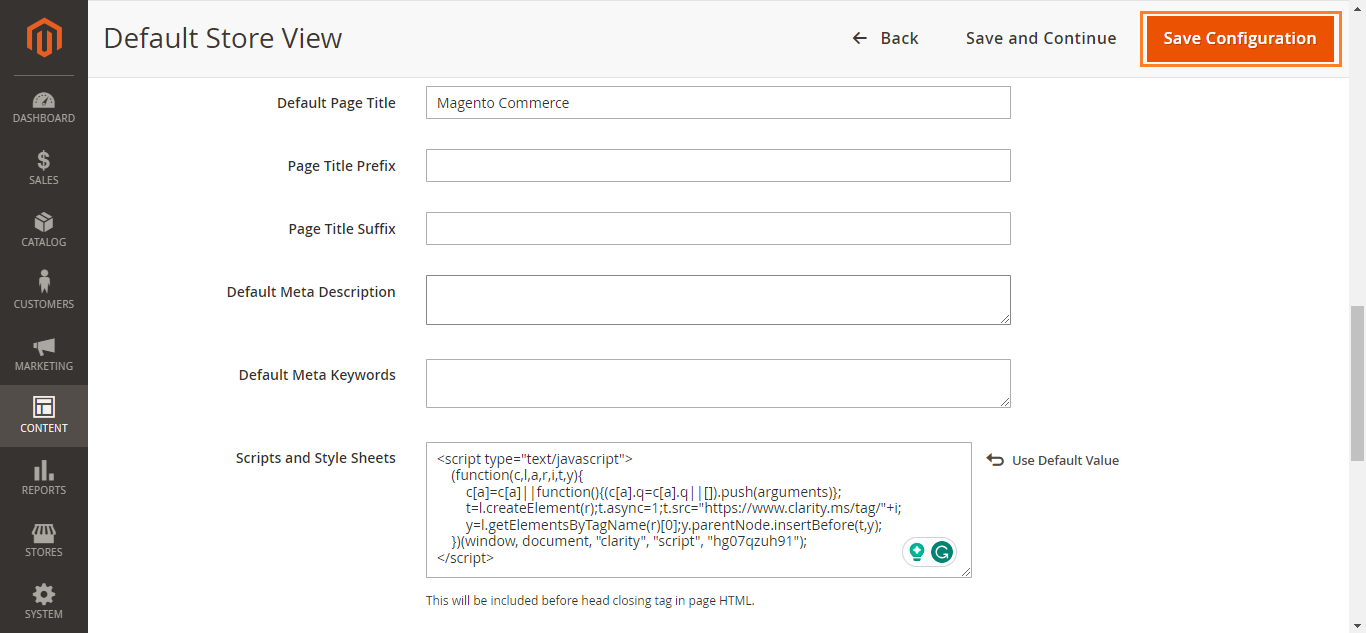
Once you click the “Save Configuration” button, you will get a message “You saved the configuration.”
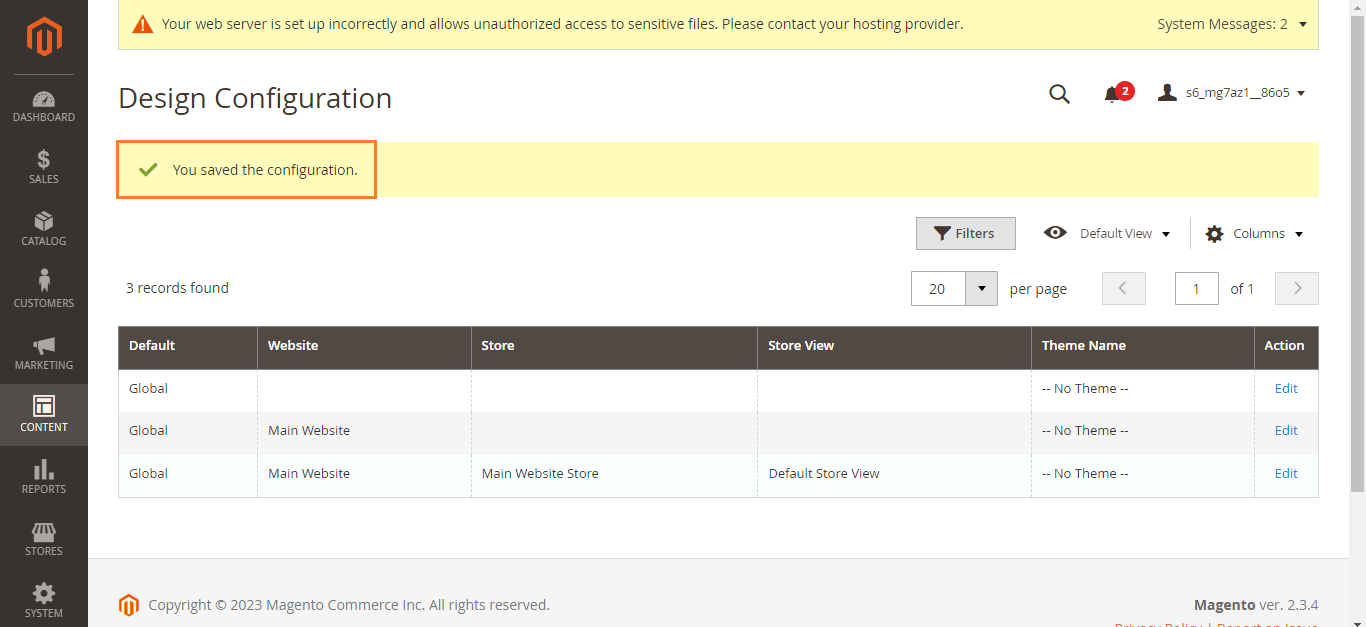
Here you go! We have added the tracking code to the Magento store successfully.
Next: Verify the installation
To verify the installation, open your website in Incognito mode, do some activity, or wait till a few users come to visit your website. Then, go back to the Microsoft Clarity dashboard and refresh it. You have successfully set up Microsoft Clarity for your online Magento store once you start seeing the data.
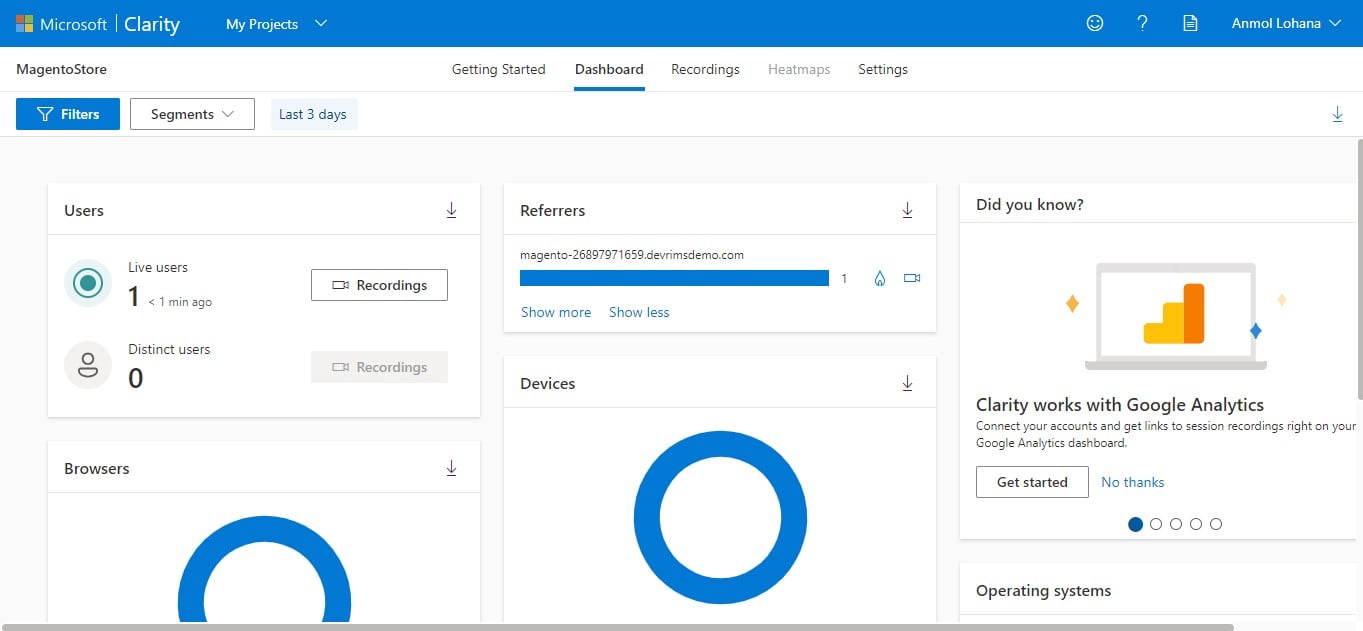
Explore the whole platform, and check out the recording and heatmaps sections to learn about Microsoft Clarity’s features and metrics.
AD | Level up your ecommerce performance with managed Magento hosting
How to add Microsoft Clarity to your PHP app?
To add Microsoft Clarity to your PHP app, go to the Microsoft Clarity website and log in to your account. Now, go to the “My Projects” section.
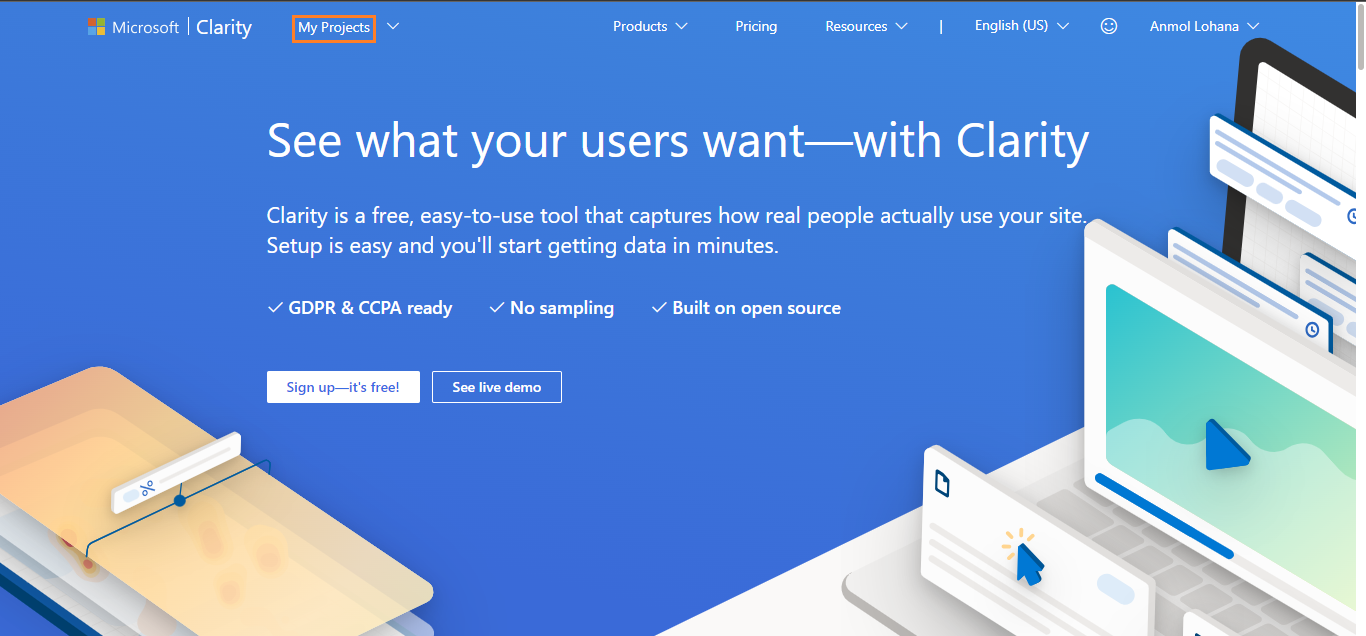
Once you are in the My Projects section, you can see your added projects there. You can add a new one by clicking the “New Project” button.
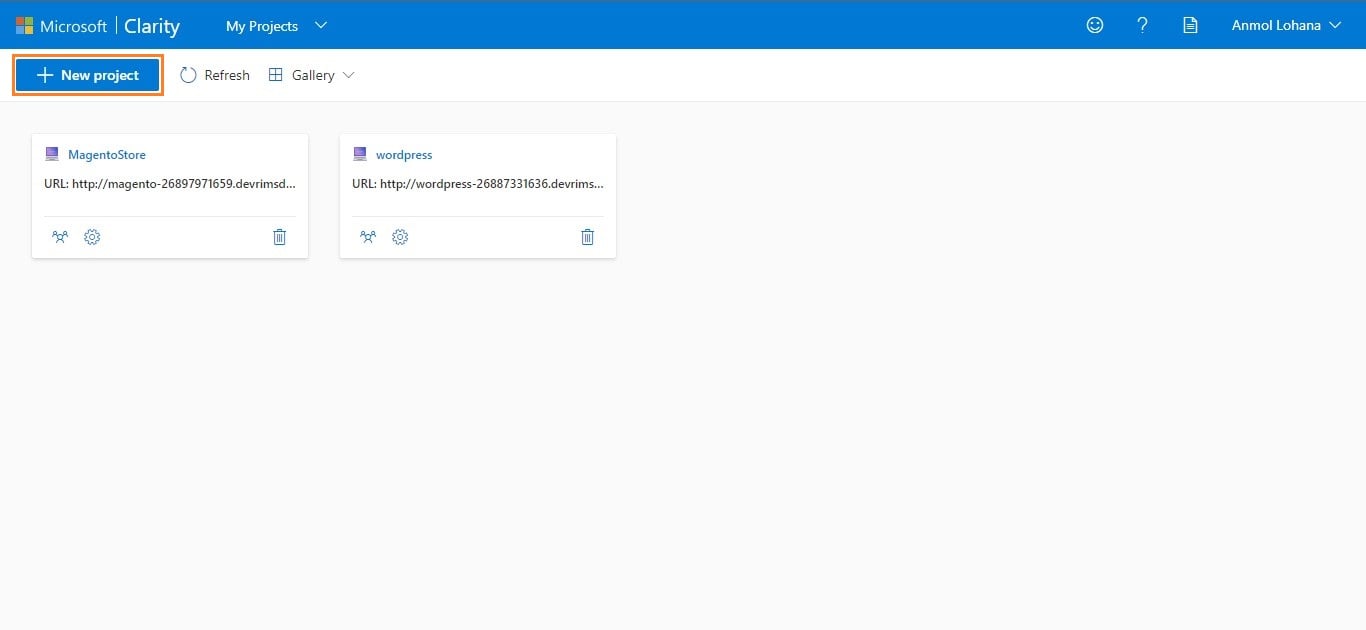
Add a new project and follow the same steps to create a new project on Microsoft Clarity, as we have done above in step 2. You need to enter your PHP app’s URL instead of the WordPress website.
Once you are done creating a new project, get the Clarity tracking code for your PHP app as we explained in Step 3.
Now, open the index.php file or your primary PHP file and paste the Clarity tracking code inside the head section of that file.
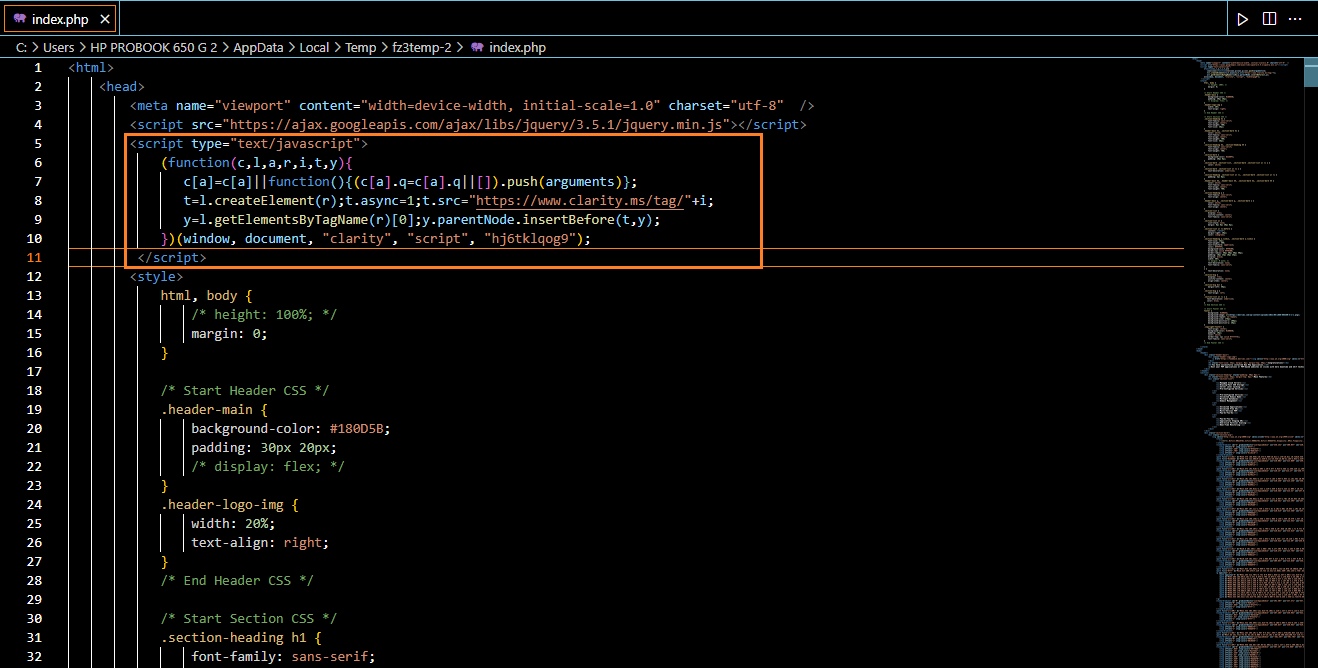
Save the changes, open your website in the browser, and inspect to ensure that you successfully added the Clarity tracking code.
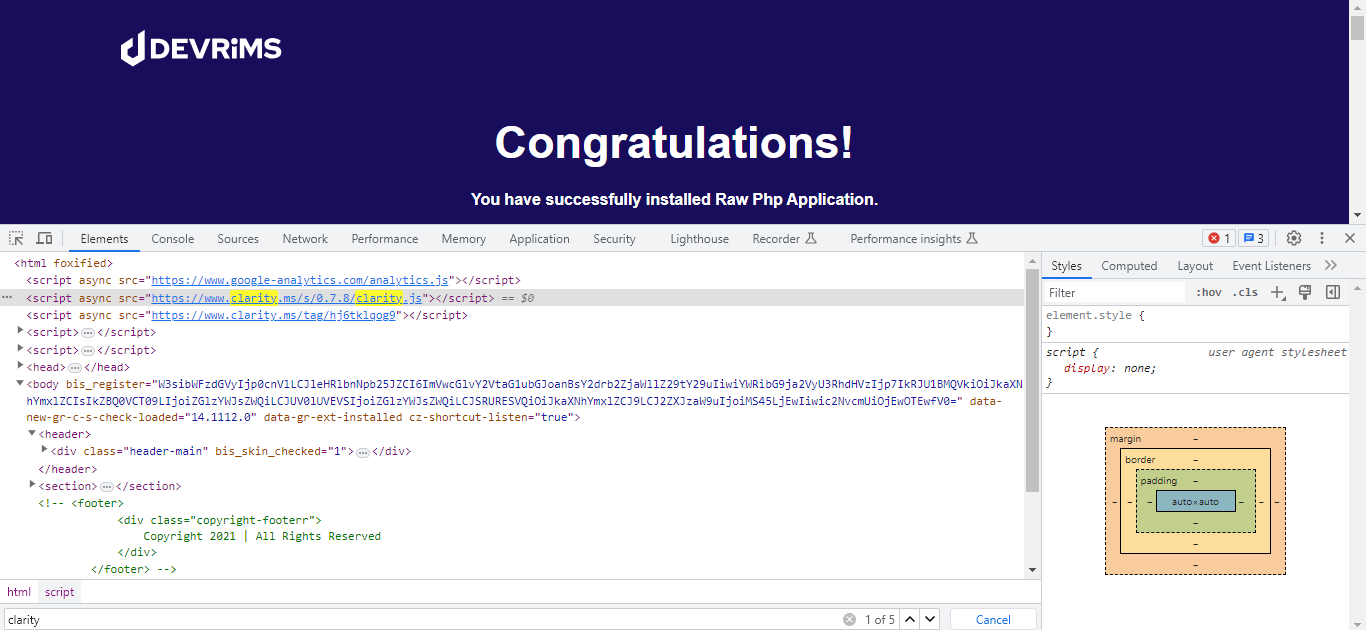
Here you go! We have added Clarity tracking code to our PHP site.
Next: Verify the installation
To verify the installation, open your website in incognito mode, do some activity, or wait till a few users come to visit your website. Then, go back to the Microsoft Clarity dashboard and refresh it. Here you go! You have successfully set up Microsoft Clarity for your PHP Application if you can see the data.
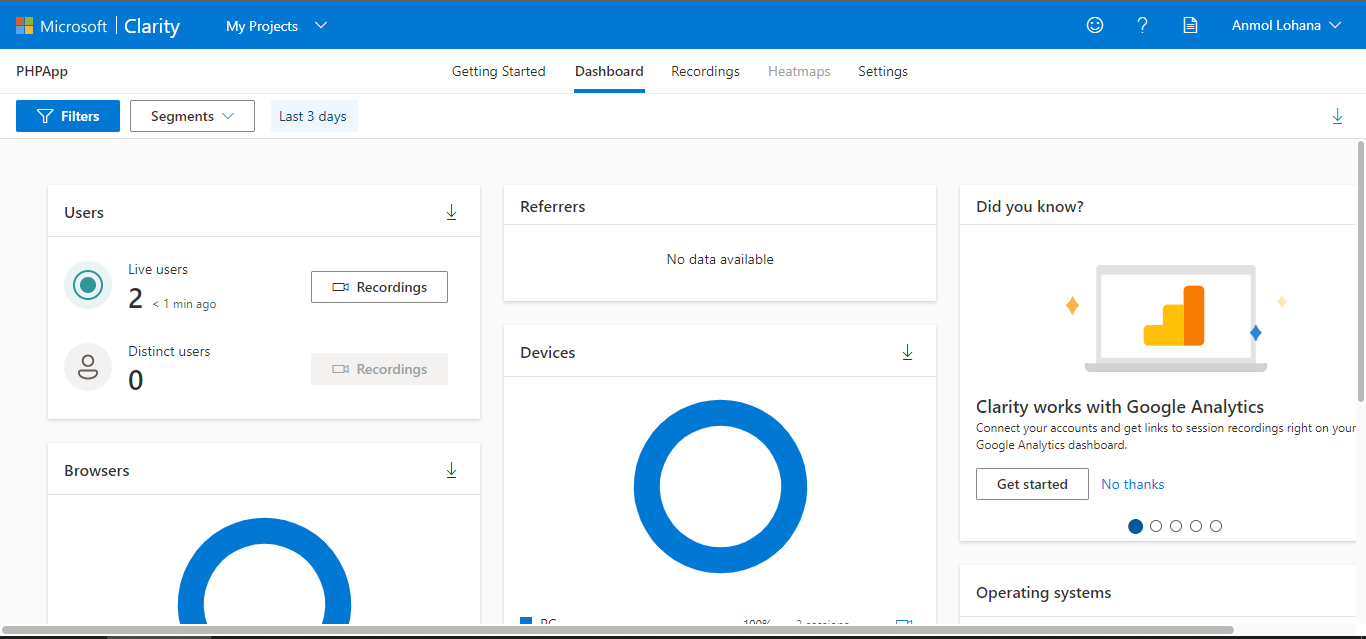
Explore the whole platform, and check out the recording and heatmaps sections to learn about MS Clarity’s features and metrics.
AD | Deploy ultra-fast apps and sites on managed PHP cloud by Devrims
Congratulations! We have set up Microsoft Clarity on our WordPress website, Magento store, and PHP App.
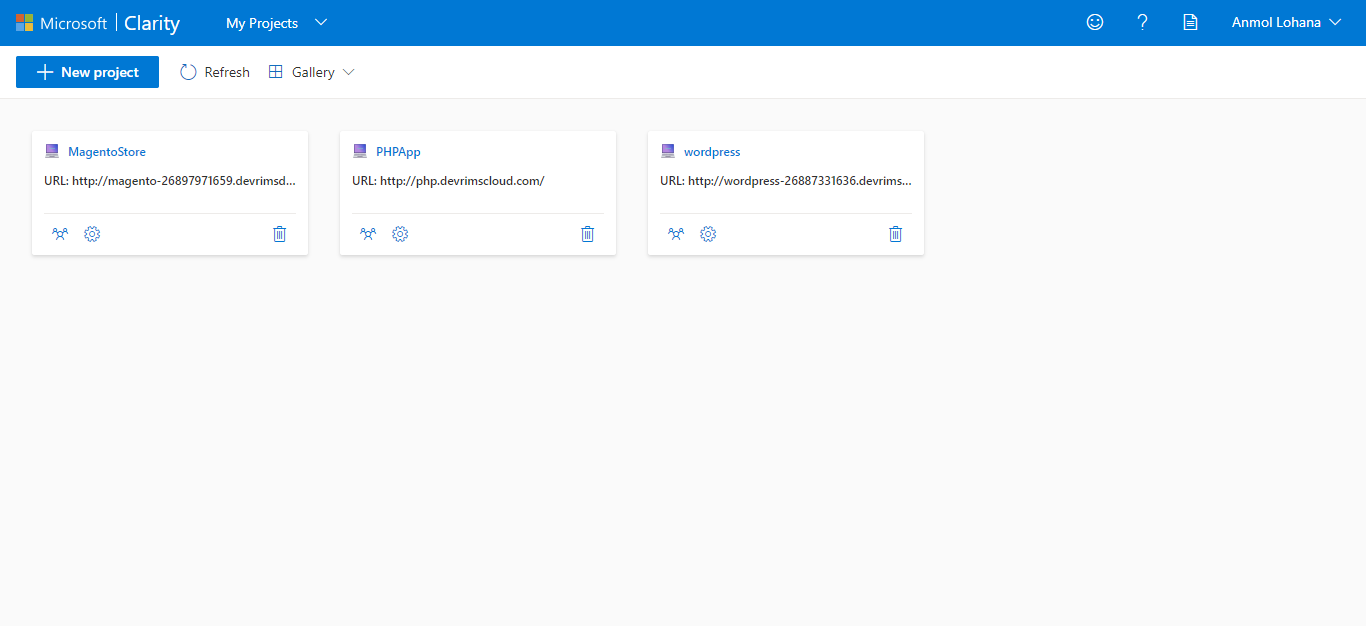
Step 5: Explore Microsoft Clarity features and data (Optional)
With the tracking code installed and verified, Microsoft Clarity will collect data from your website or online store.
Navigate to the different sections of the Microsoft Clarity dashboard to explore the available features, such as heatmaps, session recordings, and user behavior analytics.
Analyze the data to know insights into user interactions, identify areas for improvement, and optimize your website’s performance.
That’s it! You have now successfully gotten started with Microsoft Clarity. Remember to regularly review the data and insights provided by Microsoft Clarity to make informed decisions and enhance your website’s user experience.
Frequently Asked Questions
When was Microsoft Clarity released?
Microsoft Clarity was released on Oct 28th, 2020.
What is Microsoft Clarity used for?
Microsoft Clarity is used to analyze the user behavior on a website, from tracking user activity to setting goals.
What are the features and benefits of Microsoft Clarity?
There are many valuable features and benefits of Microsoft Clarity, but the main ones are heatmaps, insights, and recording features that allow you to see the user activity by watching it.
Where is Microsoft Clarity’s data stored?
The Microsoft Clarity data is stored in the Microsoft Azure cloud.
How long is data stored in Microsoft Clarity?
Microsoft Clarity stores data for different periods. Video/recording data is stored for 30 days, and heatmaps and other session data can be stored for 13 months.
Does Microsoft Clarity work on mobile?
Yes, it does work on mobile as well.
Is Microsoft Clarity open source?
Yes, Microsoft Clarity is open source.
Does Microsoft Clarity have traffic limitations?
No, there are no traffic limitations in Microsoft Clarity.
Conclusion
Microsoft Clarity is a powerful web analytics tool that enables website owners and administrators to see valuable insights into user behavior and optimize their online presence. With its user-friendly interface and robust features, Microsoft Clarity offers a comprehensive solution for understanding and improving website performance.
Whether you’re using WordPress, Magento, or PHP, Microsoft Clarity seamlessly integrates with these popular platforms, making it easy to implement and use its capabilities. Following the step-by-step guide, you can quickly start with Microsoft Clarity and unlock the power of data-driven insights.
Through visual data representations like heatmaps and session recordings, Microsoft Clarity allows you to visualize how users interact with your website, pinpoint engagement areas, and identify improvement areas. These insights enable you to optimize user experiences, streamline navigation, and drive conversions.
Installing the Microsoft Clarity tracking code on your WordPress, Magento, or PHP website allows you to collect data and uncover valuable analytics. From understanding user behavior patterns to enhancing user engagement and making data-driven decisions, Microsoft Clarity empowers you to optimize your online presence and stay ahead in a competitive digital landscape.
So, jump into it and explore the power of Microsoft Clarity. Uncover the hidden gems of user behavior, transform your website’s performance, and provide exceptional experiences to your audience. With Microsoft Clarity as your trusted analytics companion, you can unlock your WordPress website’s, Magento store’s, or PHP App’s full potential and create a digital presence that captivates and converts.