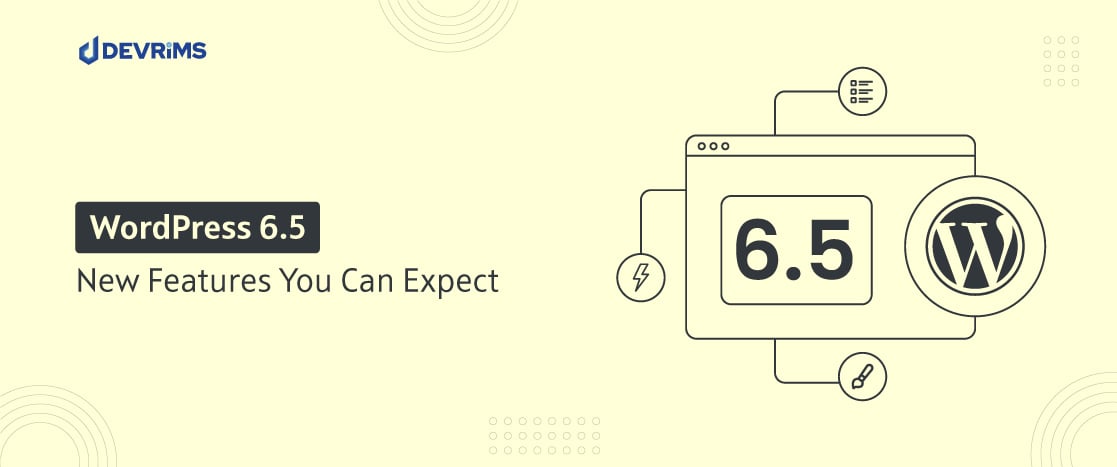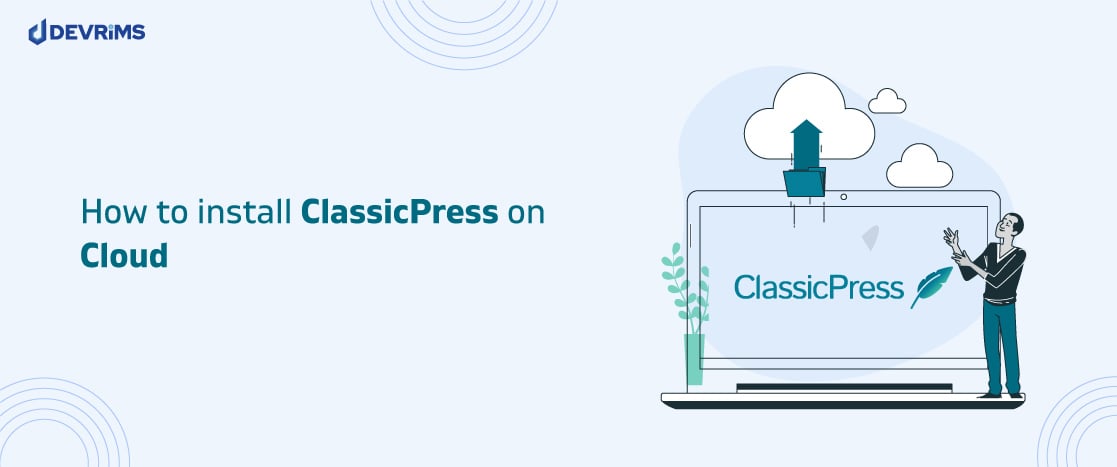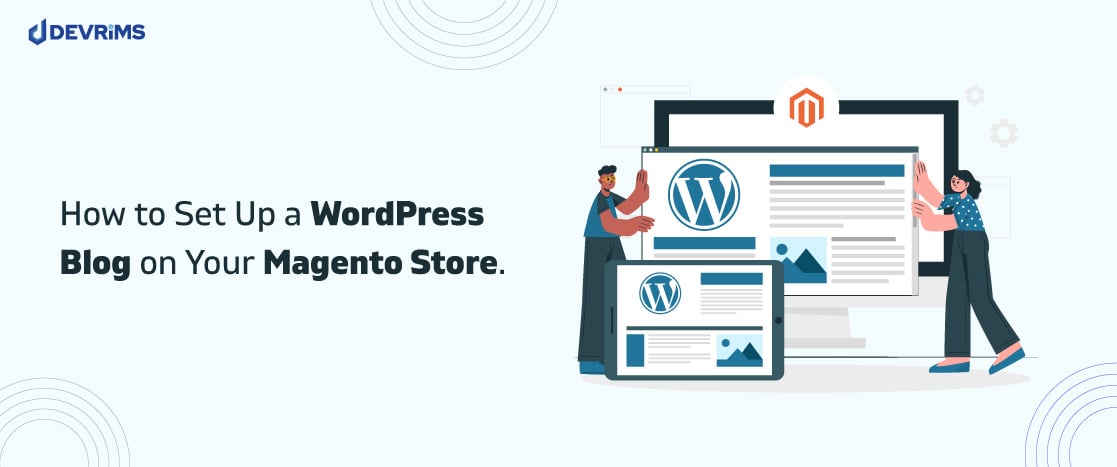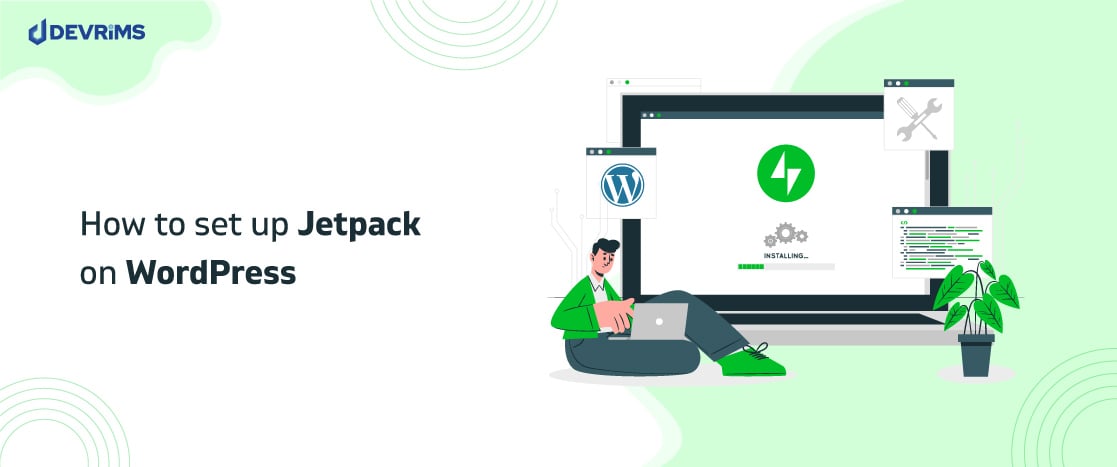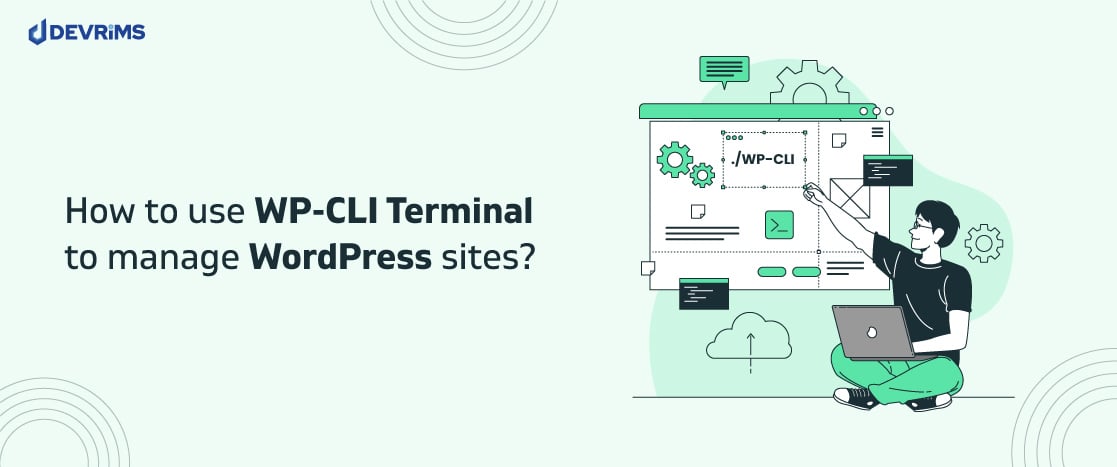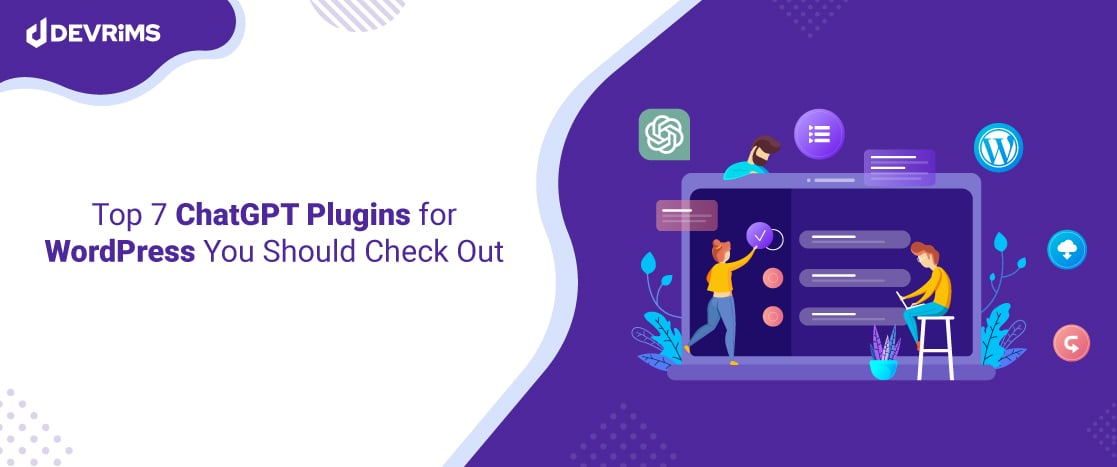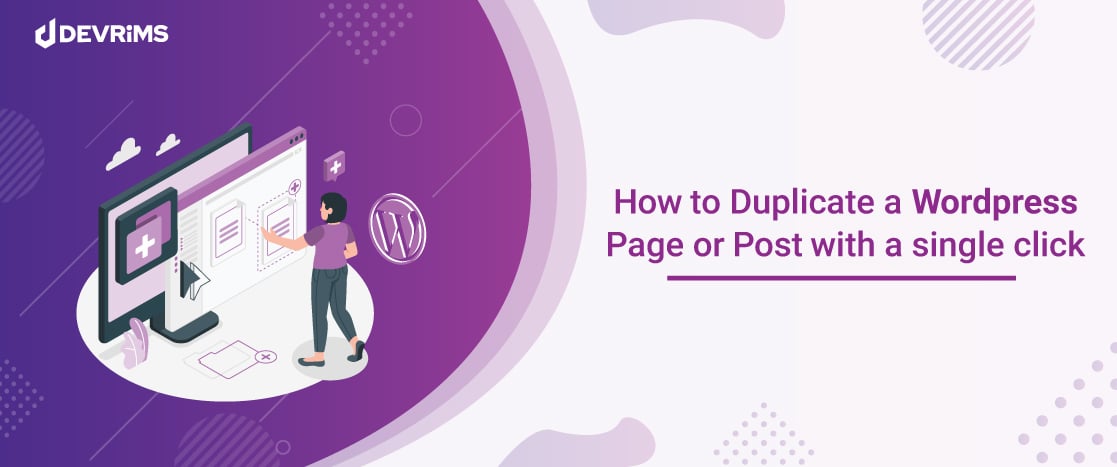
How to Duplicate a Page or Post in WordPress using 3 Easiest Methods!
- Why would you need to duplicate a page in WordPress?
- Top 3 Methods to Duplicate a Page in WordPress
- Method 1: Duplicate a Single Post or Pages in WordPress Manually
- Method 2: Best Duplicate WordPress Page Plugins
- Method 3: Duplicating a Page in WordPress without a Plugin
- Frequently Ask Questions
- Is there an easy way to duplicate a page in the Dashboard?
- How to duplicate a page in WordPress without a plugin?
- What are the best WordPress duplicate page plugins?
- Best way to clone WordPress for development/testing?
- Final Thoughts
This blog covers how to duplicate a WordPress page or post using 3 easiest ways you can follow.
Currently, WordPress is powering 39.6% of the internet with over 75 million sites. Do you own one of them? If yes, this article holds great importance for you. I will tell you exactly why: Sometimes, you need to clone a page and make a copy of a post or tab in WordPress.
Now there are many methods to do this but you can choose according to your own requirements as I have listed 3 easiest methods.
In this article, we will show you how to duplicate a page in WordPress through some of the most popular, convenient, and helpful ways. Not only that, we will tell you in which direction you should go for a WordPress duplicate page.
- Why would you need to duplicate a page in WordPress?
- Top 3 Methods to Duplicate a Page in WordPress
- Method 1: Duplicate a Single Post or Pages in WordPress Manually
- Method 2: Best Duplicate WordPress Page Plugins
- Method 3: Duplicating a Page in WordPress without a Plugin
- Frequently Ask Questions
- Is there an easy way to duplicate a page in the Dashboard?
- How to duplicate a page in WordPress without a plugin?
- What are the best WordPress duplicate page plugins?
- Best way to clone WordPress for development/testing?
- Final Thoughts
Why would you need to duplicate a page in WordPress?
Nothing is more convenient than copying and pasting the content, if done in a planned fashion of course. Most of the time, it works, but reactionaries should not be adopted everywhere. It would be helpful if you duplicate a page in WordPress by keeping all the factors in mind.
Have you ever thought that Ctrl+C and Ctrl+V can result in disturbance of formatting and templates? Not only this, but it can mess up with your Search Engine Optimization as well.
A backup of the website should be taken before duplicating any WordPress page just in case for complete peace of mind as you will be aware of any disturbances in your site; also, you will have your site in its original position if anything goes haywire.
WordPress clone pages also let you migrate your website stress-free. Anyway, as discussed before, a backup is always a good idea, and we can not emphasize more on this as being a technical person we all have our stories when we lost precious data because we forgot to take backup of our website. Risk is never the thing to be taken for any reason.
Anyways, let’s get started on how to Duplicate a WordPress Page on clicks:
Top 3 Methods to Duplicate a Page in WordPress
My findings ended up on the top three easy methods to duplicate a page in WordPress. I would suggest three of these ways to achieve your goals for duplicate WordPress pages.
- Duplicate single post or page Manually
- Duplicate post or pages using plugins
- Duplicate post or pages without using plugins
It’s time to explore all these methods in detail. Happy reading!
Method 1: Duplicate a Single Post or Pages in WordPress Manually
The manual method can help you only when you need to clone a single page or post on your WordPress website.
But when it comes to multiple data, I would suggest going for plugins. Skip this section if you are looking to clone multiple posts/pages.
If you want to copy a page or post in WordPress, keep on reading!
- Log in to your WordPress dashboard.
- Go to the pages/posts section you want to copy (I am going to the page section for demonstration purposes).
See the screenshot below:
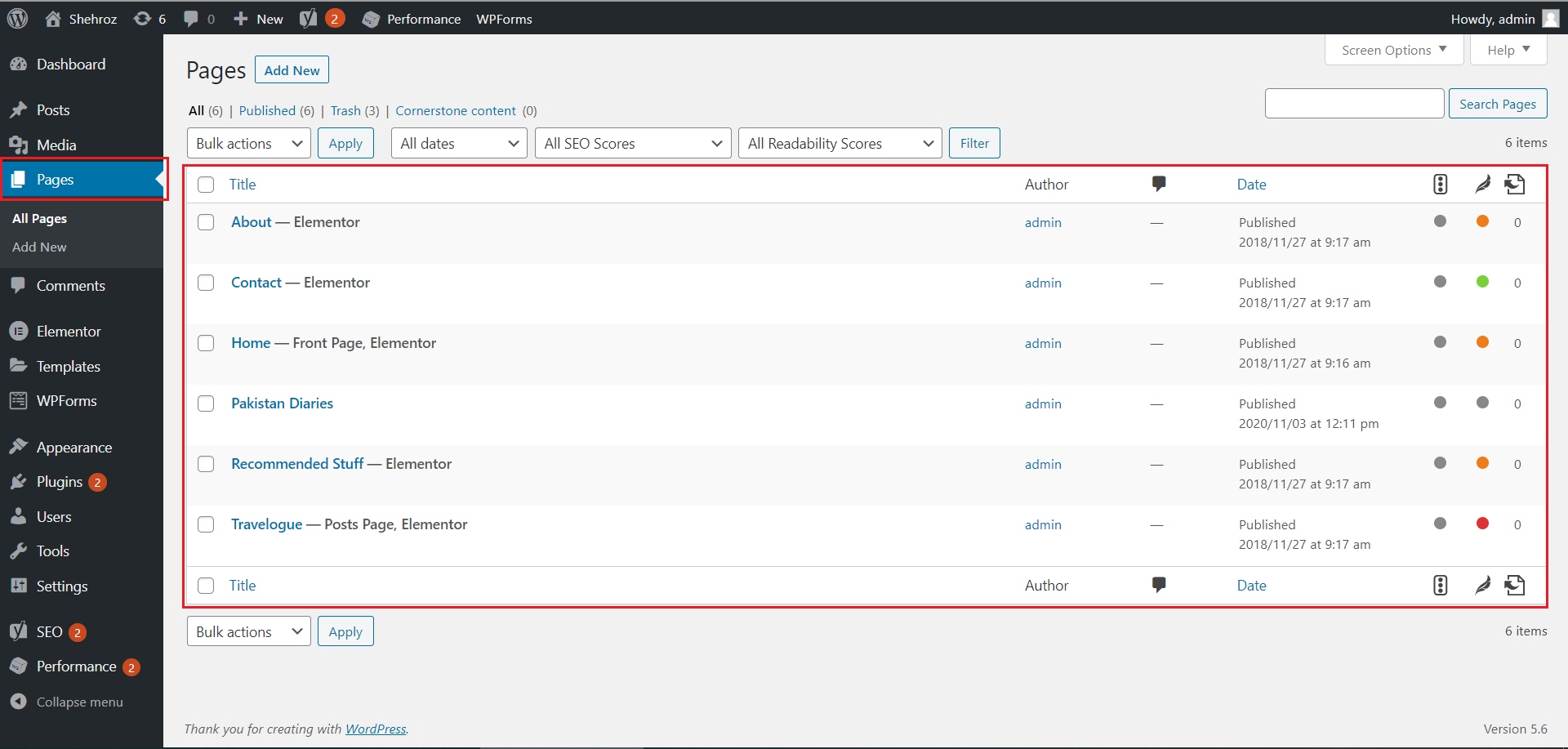
- Click on the page you want to copy the content of. (I am clicking on the “About” page).
- Click on the ellipsis (three vertically arranged dots).
- Select the option of “Copy all content” from the drop-down list.
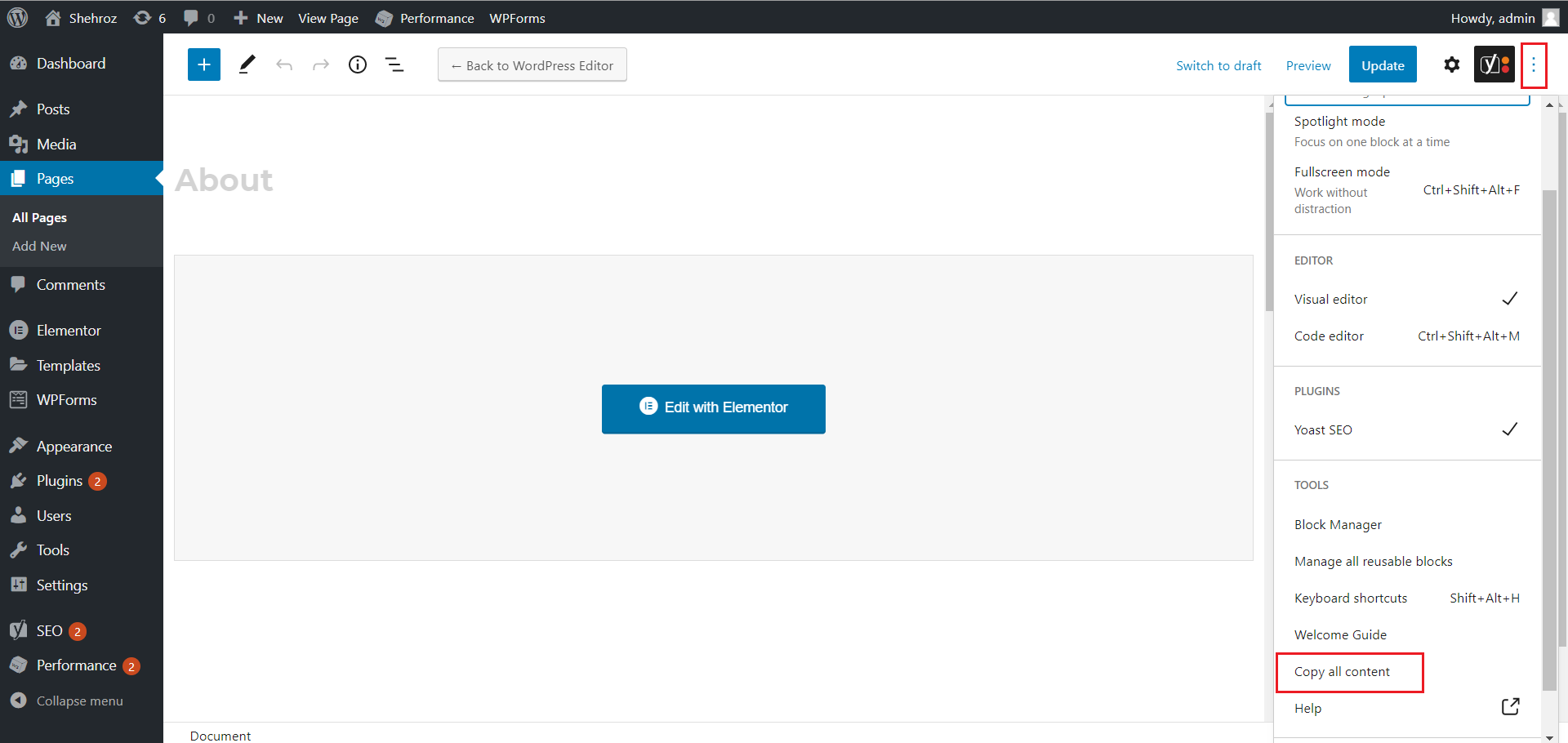
- After copying the content, create a new post where you want to paste the content.
- Hit (Ctrl + V on Windows / Cmd + V on Mac), or you can also right-click and select “Paste” manually from the list.
- Your content will be copied, but it will contain only the text and nothing else.
This is why I do not suggest this manual method for cloning the page or post of your WordPress website. So if you think the same, then skip this part and go to the second method.
The contents of your older post will now appear in your new post.
Method 2: Best Duplicate WordPress Page Plugins
As you know, there are millions of duplicate page plugins available in the WordPress library. The difficulty is to pick up the best when you have several choices.
I have made it easy for you. Check out the top five WordPress duplicate page plugins with their features.
1- Duplicate Page
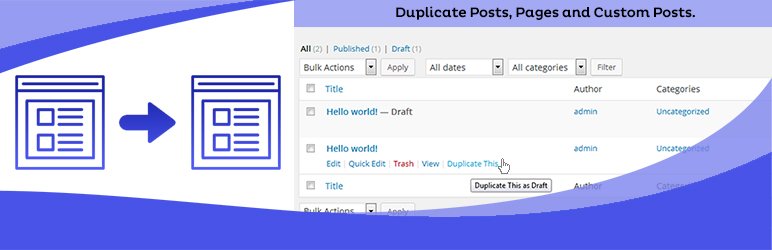
The duplicate page plugin has over 1+ million active installations and a 4.5-star rating in a WordPress library. It is one of the best plugins for making a clone of pages.
The options are fundamental and can be used by beginners easily.
- Search for this plugin in WordPress and Install it.
- Once installed, click on the Active button to activate this.
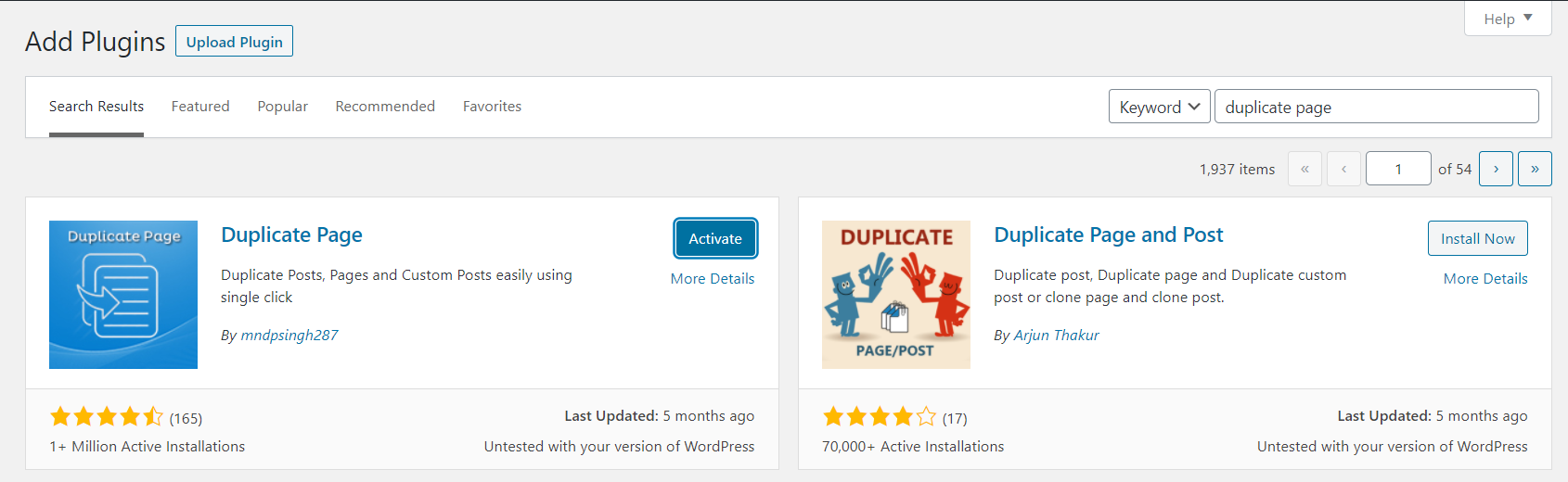
- Then go to the settings

I suggest adding a suffix. It will help you in making a difference between the original and copy page.
- Write “Duplicate” or “Clone” (whatever you like) in the suffix field.
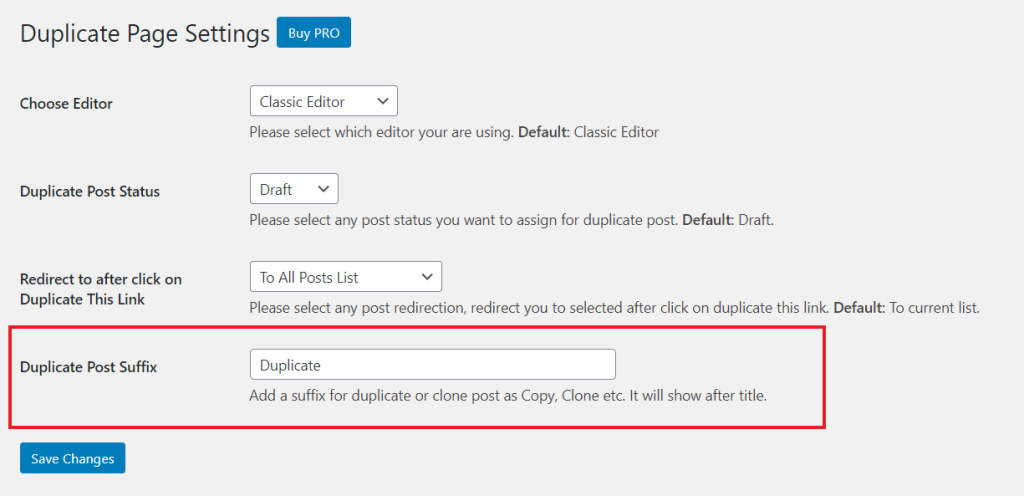
- Click on “Save Changes” to save the settings.
- Now, go to the “Pages” and click on the “Duplicate this” option under the page details.

It will create a clone of your page with the suffix you have added.
The easiest way to duplicate a page in WordPress is by using a plugin. I would suggest checking all the content after the page cloning for a good purpose.
Features
- Easy to configure and use.
- You can add a page suffix in the free version.
- Responsive support is available.
2- Duplicate Page and Post

Duplicate Page and Post is a straightforward plugin to duplicate a page or post in WordPress. This plugin has minimal options, but it is swift in all due to its lightweight.
- Type “Duplicate Page and Post” in a plugin search bar. It will show you the results as shown below.
- Install and activate this plugin.
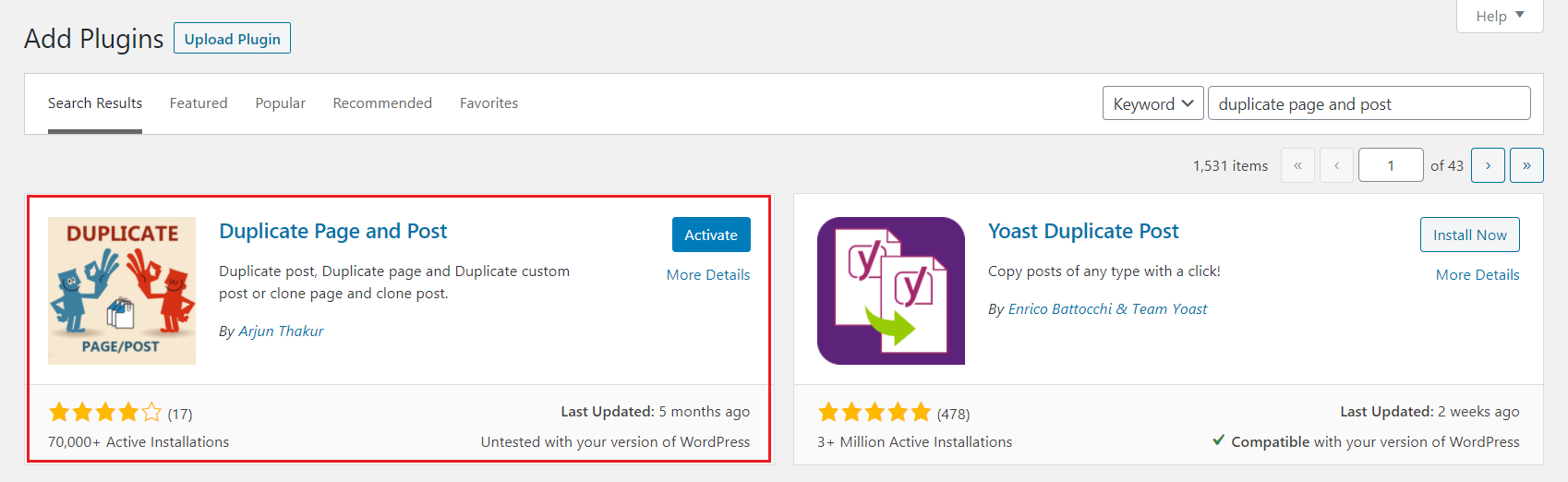
- Once activated, go to the settings.
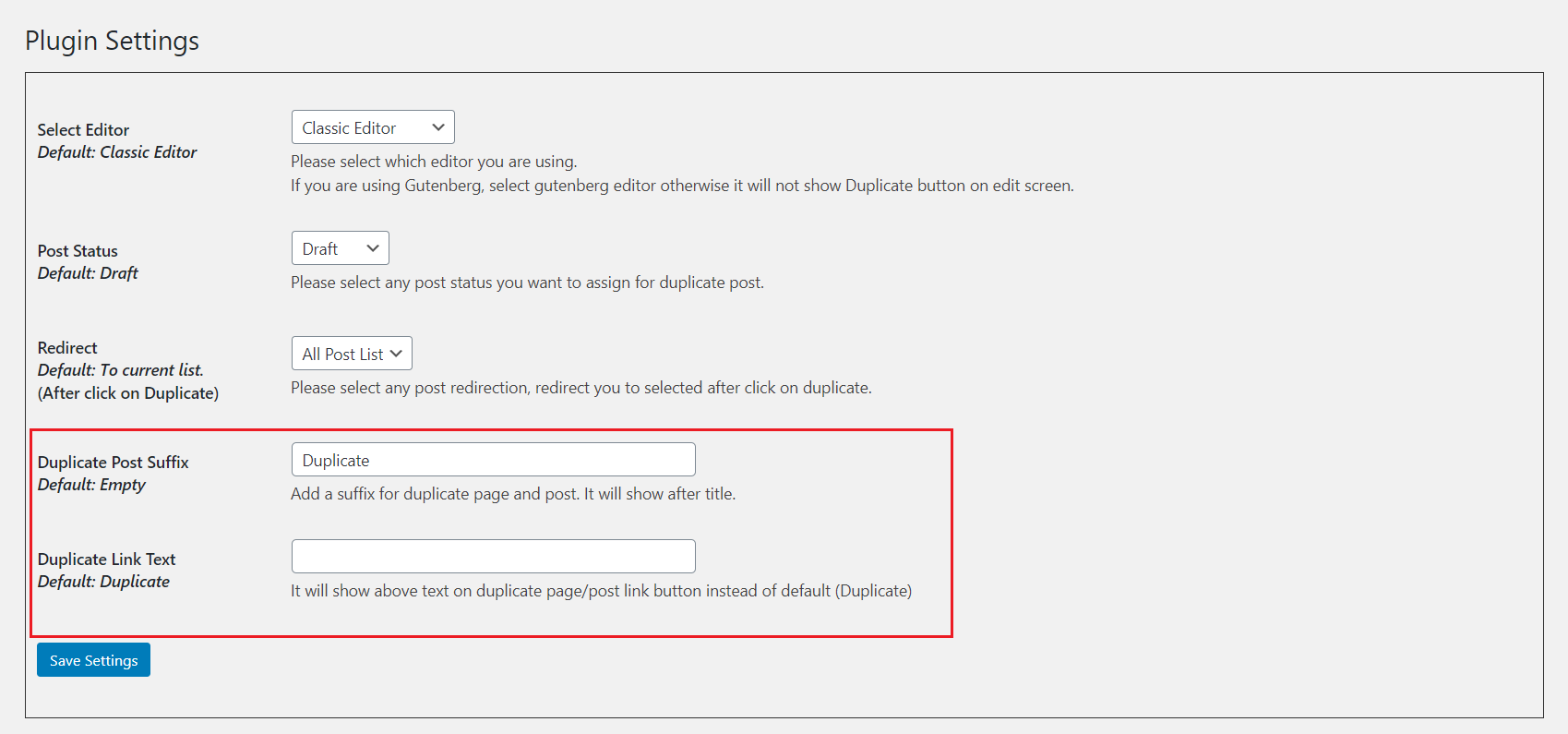
- You can add a suffix (I am using Duplicate for demonstration) for the plugin and link text (it’s a text where you click to make a copy). By default, it is a Duplicate.
- Then click on the “Save Settings” button to save.
Now you are ready to make a copy of a page or post in WordPress.
Features
- You can select any status for your duplicate page or post. For example, draft, publish, private, or pending.
- Fast and easy for both beginners and experts.
- Responsive support is available.
3- WP Post Page Clone
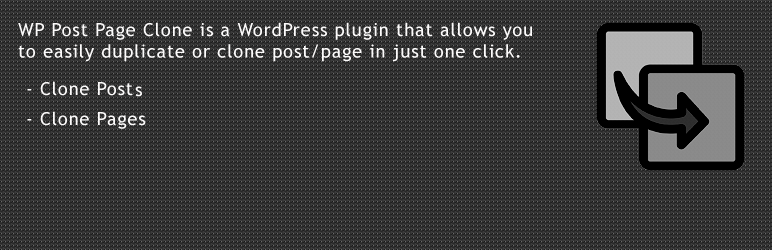
WP Post Page Clone plugin creates a clone of your WordPress page or post in just one click. The installation steps are relatively straightforward.
- You need to search for WP Post Page Clone in the WordPress plugin library, install it, and activate it.
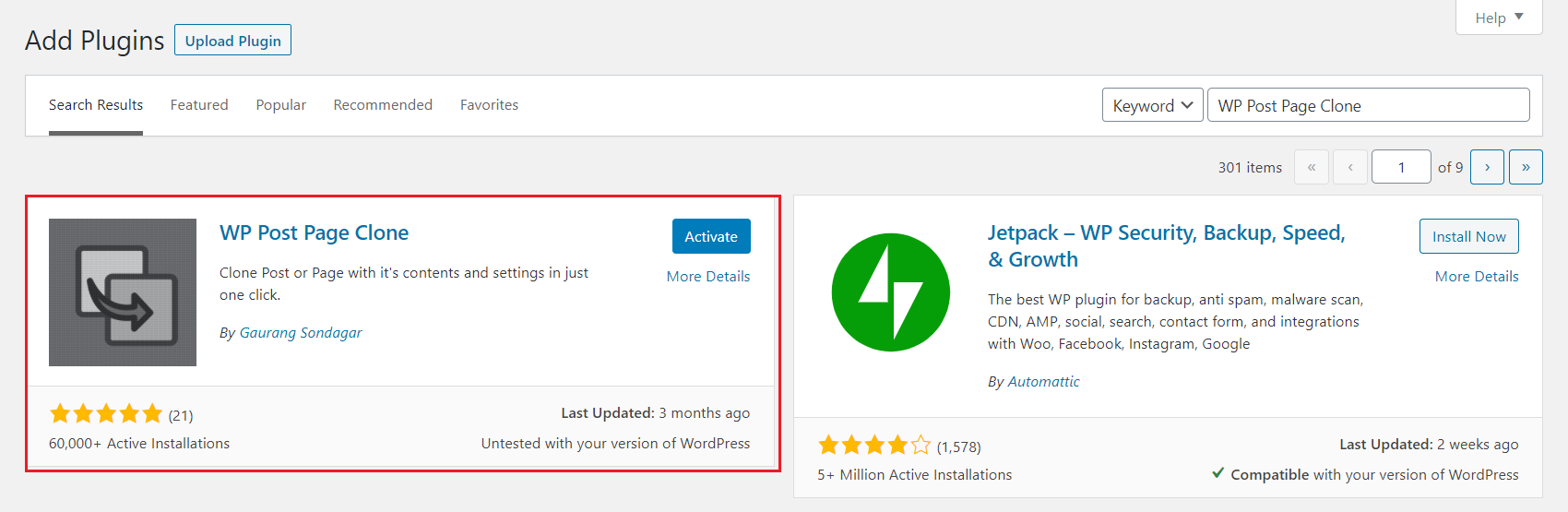
- Once activated, you can easily duplicate pages in WordPress. No additional settings are required to use this plugin as a WordPress duplicator.

Hover your mouse to this “Click To Clone” option and click on it to duplicate a page/post in WordPress.
Features
- One-click installation and use.
- The best tool for everyone, especially if you are unaware of the development.
- Mostly used browsers are supported like Chrome, Firefox, Safari, and Opera, etc.
4- Duplicate Page or Post
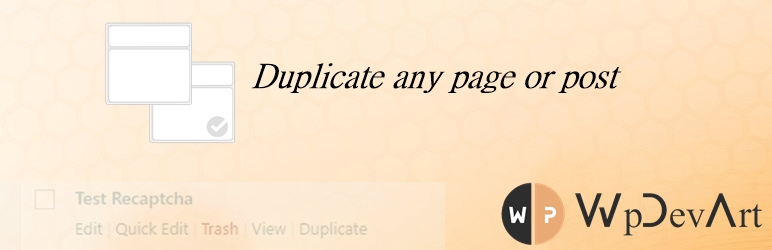
Duplicate Page or Post plugin comes under the category of a simple and minimal plugin. With this plugin, you can duplicate your WordPress pages or post easily within one click.
The easy installation process can be done by a non-developer person as well.
- Search for the “Duplicate Page or Post” in the search bar
- Click on Install and Activate it.
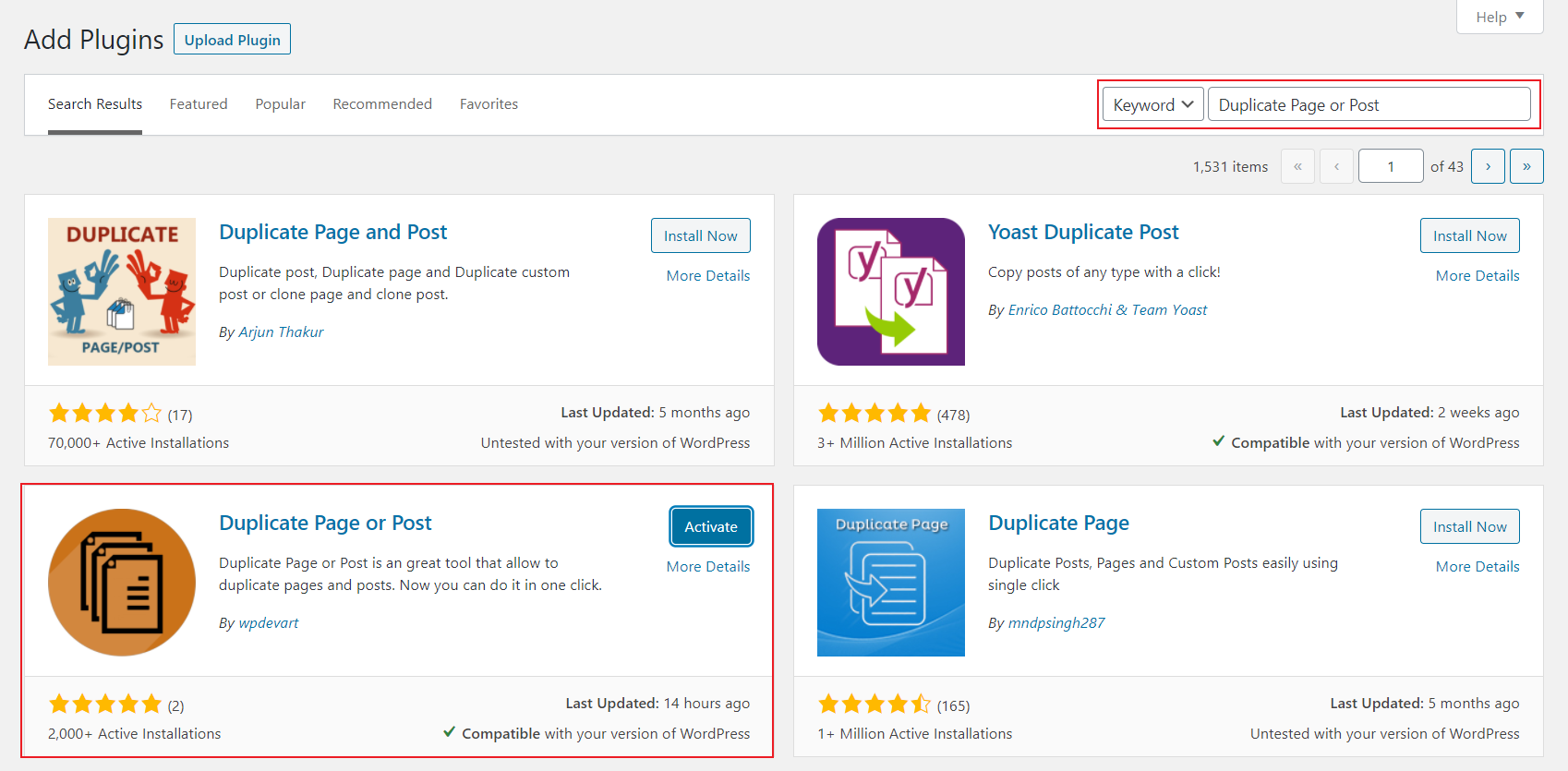
- Once activated, you are good to go. You can easily make cloning of the pages and posts.

Hover your cursor to the link under the page/post and click on it to make a copy of it.
Features
- Prefix and Suffix options.
- The user can handle all the assets that need to be copied.
- Support available.
5- WP Page Post Widget Clone
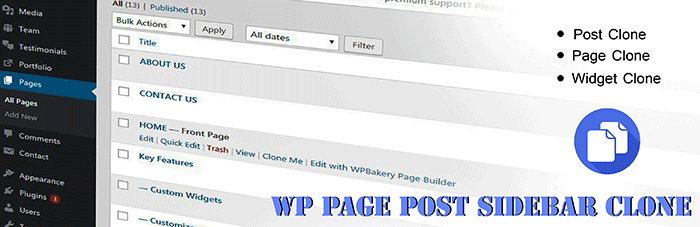
WP Page Post Widget Clone is a five-star rated plugin with 5000+ active installations. This easy-to-use plugin helps you in making a copy of the page and post on your WordPress website. Also, the replica contains all the assets present on your page or post.
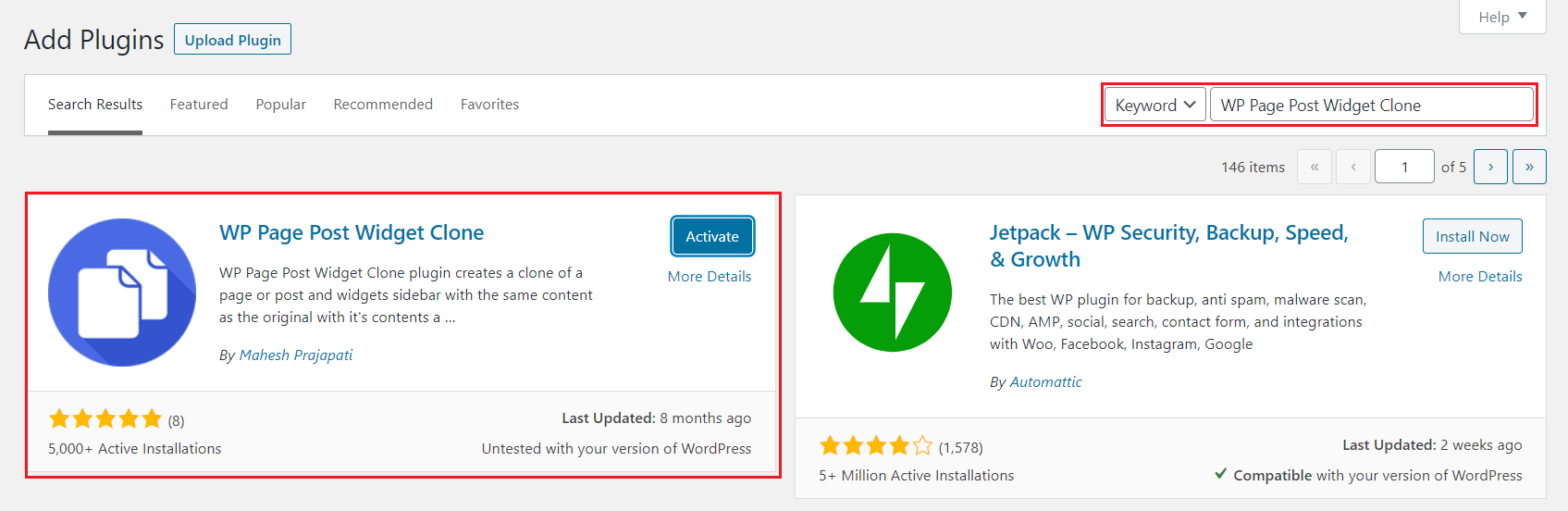
- Install and activate this plugin on your WordPress website.

- Once activated, you are ready to make clones.
- Hit on the link “Clone Me” to copy a page or post in WordPress.
Features
- Copy the widget with all the settings.
- Copy the content with all the settings.
- All in one for cloning purposes.
Method 3: Duplicating a Page in WordPress without a Plugin
Is it possible that there is no coding solution to this problem? Of course, not! In fact, it is the simplest way to duplicate your page/post on a WordPress website. For this method, you must have coding expertise.
You will need access to your functions.php file and allow it for editing using SFTP or any method you like. Once it is done, you will need to copy the code snippet at the end of the file.
Note: I would highly recommend taking a complete backup of your website before applying this cloning method. You can use the UpdraftPlus plugin for that.
/*
* Function for post duplication. Dups appear as drafts. The user is redirected to the edit screen
*/
function devrims_duplicate_post_as_draft(){
global $wpdb;
if (! ( isset( $_GET['post']) || isset( $_POST['post']) || ( isset($_REQUEST['action']) && 'devrims_duplicate_post_as_draft' == $_REQUEST['action'] ) ) ) {
wp_die('No post to duplicate has been supplied!');
}
/*
* Nonce verification
*/
if ( !isset( $_GET['duplicate_nonce'] ) || !wp_verify_nonce( $_GET['duplicate_nonce'], basename( __FILE__ ) ) )
return;
/*
* get the original post id
*/
$post_id = (isset($_GET['post']) ? absint( $_GET['post'] ) : absint( $_POST['post'] ) );
/*
* and all the original post data then
*/
$post = get_post( $post_id );
/*
* if you don’t want current user to be the new post author,
* then change next couple of lines to this: $new_post_author = $post->post_author;
*/
$current_user = wp_get_current_user();
$new_post_author = $current_user->ID;
/*
* if post data exists, create the post duplicate
*/
if (isset( $post ) && $post != null) {
/*
* new post data array
*/
$args = array(
'comment_status' => $post->comment_status,
'ping_status' => $post->ping_status,
'post_author' => $new_post_author,
'post_content' => $post->post_content,
'post_excerpt' => $post->post_excerpt,
'post_name' => $post->post_name,
'post_parent' => $post->post_parent,
'post_password' => $post->post_password,
'post_status' => 'draft',
'post_title' => $post->post_title,
'post_type' => $post->post_type,
'to_ping' => $post->to_ping,
'menu_order' => $post->menu_order
);
/*
* insert the post by wp_insert_post() function
*/
$new_post_id = wp_insert_post( $args );
/*
* get all current post terms and set them to the new post draft
*/
$taxonomies = get_object_taxonomies($post->post_type); // returns array of taxonomy names for post type, ex array("category", "post_tag");
foreach ($taxonomies as $taxonomy) {
$post_terms = wp_get_object_terms($post_id, $taxonomy, array('fields' => 'slugs'));
wp_set_object_terms($new_post_id, $post_terms, $taxonomy, false);
}
/*
* duplicate all post meta just in two SQL queries
*/
$post_meta_infos = $wpdb->get_results("SELECT meta_key, meta_value FROM $wpdb->postmeta WHERE post_id=$post_id");
if (count($post_meta_infos)!=0) {
$sql_query = "INSERT INTO $wpdb->postmeta (post_id, meta_key, meta_value) ";
foreach ($post_meta_infos as $meta_info) {
$meta_key = $meta_info->meta_key;
if( $meta_key == '_wp_old_slug' ) continue;
$meta_value = addslashes($meta_info->meta_value);
$sql_query_sel[]= "SELECT $new_post_id, '$meta_key', '$meta_value'";
}
$sql_query.= implode(" UNION ALL ", $sql_query_sel);
$wpdb->query($sql_query);
}
/*
* finally, redirect to the edit post screen for the new draft
*/
wp_redirect( admin_url( 'post.php?action=edit&post=' . $new_post_id ) );
exit;
} else {
wp_die('Post creation failed, could not find original post: ' . $post_id);
}
}
add_action( 'admin_action_devrims_duplicate_post_as_draft', 'devrims_duplicate_post_as_draft' );
/*
* Add the duplicate link to action list for post_row_actions
*/
function devrims_duplicate_post_link( $actions, $post ) {
if (current_user_can('edit_posts')) {
$actions['duplicate'] = 'Duplicate';
}
return $actions;
}
add_filter( 'post_row_actions', 'devrims_duplicate_post_link', 10, 2 );
add_filter('page_row_actions', 'devrims_duplicate_post_link', 10, 2);
Once the code is copied successfully, you need to save the file and re-upload this on your server. After that, you will see a duplicate button when you hover your cursor on any of the pages or posts.
Frequently Ask Questions
Is there an easy way to duplicate a page in the Dashboard?
Yes, the easiest way to duplicate a page is as follows:
- Go to Pages.
- Click on the “Edit” option of the page you want to clone.
- Click on “three vertical dots” and copy all content.
- Add a new page and paste (Ctrl + V) the content.
- Your page will be duplicated easily.
How to duplicate a page in WordPress without a plugin?
If you don’t want to use a plugin then follow method one and method three.
What are the best WordPress duplicate page plugins?
In step two, I have mentioned some of the best plugins that you can use and integrate with your site.
Best way to clone WordPress for development/testing?
It depends on your skills if you are a WordPress developer then you can go with method three.
Final Thoughts
As a rule, we always suggest the plugin method for bloggers not only because it is safe, but also because it is easy and less time-consuming; using a plugin to duplicate a WordPress page, makes it stress-free.
Besides, you will never have the stress of losing your website SERP (Search Engine Results Pages). This is because the plugin method copies your page’s text, featured image, SEO, tags, etc. It obviously helps you a lot in testing purposes.
I hope this would be sufficient to know how to duplicate a page in WordPress. You can also check our blog on “How to edit footers in WordPress.” Also, if you have experienced one of the methods mentioned above, then share with us. We highly appreciate your feedback. For any queries, contact us at info@devrims.com.